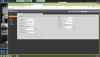Noticed over this last week or so the recording quality (when cams are triggered) varies during the recording. Image seems to pulsate between normal quality to extremely low quality pixelated video. This cycles every 2-3 seconds.
I did change some audio settings in BI but I didn't notice the recording issue after doing that; at least right away. Backed out of those changes and the issue continues. Also I may have re-booted the system and allowed BI to update about when I noticed this issue.
Cameras play perfectly in the BI GUI, issue only when viewing recordings.
CPU load on this PC is normally quite low often less than 5% but can creep up when running other processes to 40-50%. It's an I7 with 16GB ram. BI V 5.3.2.11x64 2020.09.25 which indicates it may not have updated.
Doesn't seem to make a difference if the LAN is loaded up or not, it's all wired GB except a few cams that connect to the lan wirelessly through wireless AP/Client radios. These record the same as the other cameras so I don't "think" it's network related, unless I am having router issues (updated firmware since, made no difference).
Any ideas where I should be looking? Camera settings, recording quality, etc...?
Tnx,
-G.
I did change some audio settings in BI but I didn't notice the recording issue after doing that; at least right away. Backed out of those changes and the issue continues. Also I may have re-booted the system and allowed BI to update about when I noticed this issue.
Cameras play perfectly in the BI GUI, issue only when viewing recordings.
CPU load on this PC is normally quite low often less than 5% but can creep up when running other processes to 40-50%. It's an I7 with 16GB ram. BI V 5.3.2.11x64 2020.09.25 which indicates it may not have updated.
Doesn't seem to make a difference if the LAN is loaded up or not, it's all wired GB except a few cams that connect to the lan wirelessly through wireless AP/Client radios. These record the same as the other cameras so I don't "think" it's network related, unless I am having router issues (updated firmware since, made no difference).
Any ideas where I should be looking? Camera settings, recording quality, etc...?
Tnx,
-G.