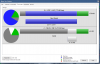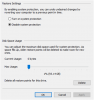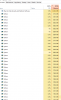Hi folks, having an issue with one of my BI5 deployments. When the storage HDD isn’t full, everything is good but when it is at max allocation and is set to delete/overwrite files, the memory usage increases until full and system will eventually crash. I see really high disk utilization as well but only when overwriting.
Settings same as other deployments, single disk, single folder and set to delete. Using direct to disc recording and have 2 5MP, 2 8MP and 5 2MP. Can’t seem to figure out what is causing the issue. Latest BI version and compared settings to 3 other deployments which have been working just fine 24/7.
Disk writes normally when not full and set to 80% allocation. Have run disk tests using HDD sentinel and all is fine.
i7-6700, 8GB Ram. Uses around 10% CPU and roughly 1GB ram when operating normally, not using quick sync.
Any thoughts would be appreciated!
Settings same as other deployments, single disk, single folder and set to delete. Using direct to disc recording and have 2 5MP, 2 8MP and 5 2MP. Can’t seem to figure out what is causing the issue. Latest BI version and compared settings to 3 other deployments which have been working just fine 24/7.
Disk writes normally when not full and set to 80% allocation. Have run disk tests using HDD sentinel and all is fine.
i7-6700, 8GB Ram. Uses around 10% CPU and roughly 1GB ram when operating normally, not using quick sync.
Any thoughts would be appreciated!