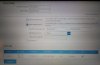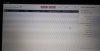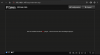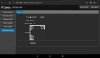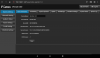Sannce i41cc sPoE (12v), no NVR... why does it not show up on the network?
I've been giving this ip cam and silly me thought, sure what could be simpler, I'll just power it up and connect it to the LAN port on my home router and bang... Job done....log into its web interface (like I do with the router).... but Oooooo no boyo, your not getting off that easy my lad.
Someone please tell me, whilst I still have some hair leg to scratch out..... Why does it not seen on the network?
Setup is:
1. Camera powers up via separate 12v DC plug = check
2. Camera connected to LAN port 1 on router = check
3. Laptop connected to same router LAN port 2 = check
4. Laptop received DHCP ip address from router = check
5. Log into router to view network connections, see laptop but nothing else, where's the ip cam?
6. Run network ip scanner on the network 192.168.254.0-254 and 192.168.254.1-254 and even 169.254.254.0-254 = nothing, dead as a door nail..!
I'm upset now,,,,,,and feel I need to swear to get it out.... prepare yourselves like like ...cover your ears...
#####@£&&### for the love of money ¥€$###... there I said it, hmmmmm oddly enough, feels better?
I've been giving this ip cam and silly me thought, sure what could be simpler, I'll just power it up and connect it to the LAN port on my home router and bang... Job done....log into its web interface (like I do with the router).... but Oooooo no boyo, your not getting off that easy my lad.
Someone please tell me, whilst I still have some hair leg to scratch out..... Why does it not seen on the network?
Setup is:
1. Camera powers up via separate 12v DC plug = check
2. Camera connected to LAN port 1 on router = check
3. Laptop connected to same router LAN port 2 = check
4. Laptop received DHCP ip address from router = check
5. Log into router to view network connections, see laptop but nothing else, where's the ip cam?
6. Run network ip scanner on the network 192.168.254.0-254 and 192.168.254.1-254 and even 169.254.254.0-254 = nothing, dead as a door nail..!
I'm upset now,,,,,,and feel I need to swear to get it out.... prepare yourselves like like ...cover your ears...
#####@£&&### for the love of money ¥€$###... there I said it, hmmmmm oddly enough, feels better?
Attachments
-
541.5 KB Views: 12
-
554.2 KB Views: 12
-
536.4 KB Views: 9