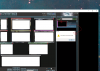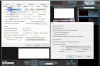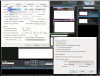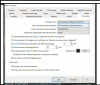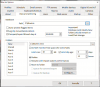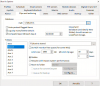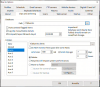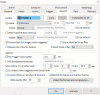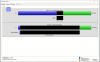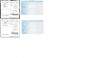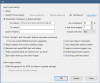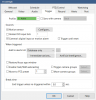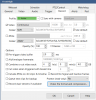- Jan 29, 2016
- 53
- 1
I have 8 ip cameras (all the same model). I am experimenting a strange behaviour, on some cameras when i try to open a clip it pop ups an "sorry, the file could not be found". i will attached the screen of my config.
Version: Release 4.8.5.0 x64
Service: No
OS: Windows 10 Pro
CPU: Intel(R) Core(TM) i5-7600K CPU @ 3.80GHz [31%]
RAM: 706.3M
Clips: 2 files, 129.7M/2.25T
Storage: C: +42.8G, T: +436.5G
i also try to resttore the database, i also delete it and restart.
Thanks for the help.
Version: Release 4.8.5.0 x64
Service: No
OS: Windows 10 Pro
CPU: Intel(R) Core(TM) i5-7600K CPU @ 3.80GHz [31%]
RAM: 706.3M
Clips: 2 files, 129.7M/2.25T
Storage: C: +42.8G, T: +436.5G
i also try to resttore the database, i also delete it and restart.
Thanks for the help.