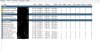I have a Acer Aspire Desktop PC, Windows 10 Pro, Intel Quad Core i7-4790 3.60GHz with 8Gb DDR3 SDRAM. Blue Iris ver: 5.0.8.1 x64
I've got 12 cams and the CPU is running hotter than I like, usually running around 65% now.
Would like any recommendations for a workhorse Video card I could get that would offload most/all of the GPU processing.
I've got 1 PCI Express x1 slot, 1 PCI Express x16 slot and 1 mini PCI Express Slot open.
If anyone has done this and noticed a big drop in CPU, let me know, that's what I'm after.
Suggestions that work well with Blue Iris would be appreciated.
I've got 12 cams and the CPU is running hotter than I like, usually running around 65% now.
Would like any recommendations for a workhorse Video card I could get that would offload most/all of the GPU processing.
I've got 1 PCI Express x1 slot, 1 PCI Express x16 slot and 1 mini PCI Express Slot open.
If anyone has done this and noticed a big drop in CPU, let me know, that's what I'm after.
Suggestions that work well with Blue Iris would be appreciated.