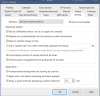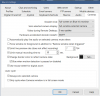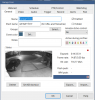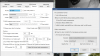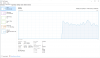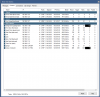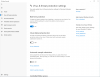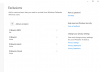- Jul 9, 2017
- 42
- 7
EliteDesk G5 800 with i7 and 16GB Ram.
Main disk is 256gb SSD
storage is 2TB HDD
12x cameras, mostly 1080p some 2k resolution, all set to 15fps.
Running on latest version BI v5
Normal usage is around 40% when no one is touching it.
when scrolling through alerts on the left or during play back, the CPU usage shoots up to 90%+ and video play back would slow down and skip frames. same thing using browser remotely or the main desktop.
especially if i try to play back 4x speed or faster, this basically makes it unusable at 100% cpu usage.
I don't understand why playing back or just seeking through videos would use so much CPU? when a $200 NVR with basic processor can play back 4K without breaking a sweat
I have the correct settings and drivers, it has nothing to do with them.
Main disk is 256gb SSD
storage is 2TB HDD
12x cameras, mostly 1080p some 2k resolution, all set to 15fps.
Running on latest version BI v5
Normal usage is around 40% when no one is touching it.
when scrolling through alerts on the left or during play back, the CPU usage shoots up to 90%+ and video play back would slow down and skip frames. same thing using browser remotely or the main desktop.
especially if i try to play back 4x speed or faster, this basically makes it unusable at 100% cpu usage.
I don't understand why playing back or just seeking through videos would use so much CPU? when a $200 NVR with basic processor can play back 4K without breaking a sweat
I have the correct settings and drivers, it has nothing to do with them.