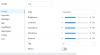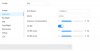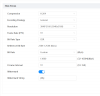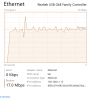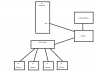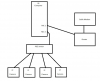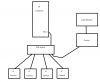This is in broad daylight, so there's plenty of light, not sure why. This is on the new Dahua IPC-Color4K-T.
For encoding, I've tried h265 as well as h264. Backlight set to WDR.
Besides the weird artifact, it seems like when I walk into the scene, the video stutters - like it stops updating. Then resumes after a few seconds of no updates. I'm recording these from VLC, playing stream directly from the camera URL.
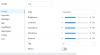
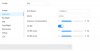
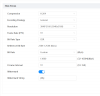
For encoding, I've tried h265 as well as h264. Backlight set to WDR.
Besides the weird artifact, it seems like when I walk into the scene, the video stutters - like it stops updating. Then resumes after a few seconds of no updates. I'm recording these from VLC, playing stream directly from the camera URL.