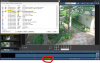What does it mean?
- Thread starter TheLAD
- Start date
You are using an out of date browser. It may not display this or other websites correctly.
You should upgrade or use an alternative browser.
You should upgrade or use an alternative browser.
IAmATeaf
Known around here
IAmATeaf
Known around here
If you’ve only got a single disk then remember there’s not much point in using stored to move things around, just create new around 10% less than the overall disk size, remove the age and move options and let BI just delete clips when it needs to.
SouthernYankee
IPCT Contributor
My Standard allocation post.
1) Do not use time (limit clip age)to determine when BI video files are moved or deleted, only use space. Using time wastes disk space.
2) If New and stored are on the same disk drive do not used stored, set the stored size to zero, set the new folder to delete, not move. All it does is waste CPU time and increase the number of disk writes. You can leave the stored folder on the drive just do not use it.
3) Never allocate over 90% of the total disk drive to BI.
4) if using continuous recording on the BI camera settings, record tab, set the combine and cut video to 1 hour or 3 GB. Really big files are difficult to transfer.
5) it is recommend to NOT store video on an SSD (the C: drive).
6) Do not run the disk defragmenter on the video storage disk drives.
7) Do not run virus scanners on BI folders
Advanced storage:
If you are using a complete disk for large video file storage (BVR) continuous recording, I recommend formatting the disk, with a windows cluster size of 1024K (1 Megabyte). This is a increase from the 4K default. This will reduce the physical number of disk write, decrease the disk fragmentation, speed up access.
1) Do not use time (limit clip age)to determine when BI video files are moved or deleted, only use space. Using time wastes disk space.
2) If New and stored are on the same disk drive do not used stored, set the stored size to zero, set the new folder to delete, not move. All it does is waste CPU time and increase the number of disk writes. You can leave the stored folder on the drive just do not use it.
3) Never allocate over 90% of the total disk drive to BI.
4) if using continuous recording on the BI camera settings, record tab, set the combine and cut video to 1 hour or 3 GB. Really big files are difficult to transfer.
5) it is recommend to NOT store video on an SSD (the C: drive).
6) Do not run the disk defragmenter on the video storage disk drives.
7) Do not run virus scanners on BI folders
Advanced storage:
If you are using a complete disk for large video file storage (BVR) continuous recording, I recommend formatting the disk, with a windows cluster size of 1024K (1 Megabyte). This is a increase from the 4K default. This will reduce the physical number of disk write, decrease the disk fragmentation, speed up access.
StratRider
Getting comfortable
@SouthernYankee thanks for posting that - I had not seen a compilation for storage yet. Two questions please.
1 - On the size being set to 3GB - is there any other reason for this other than transfer difficulty?
2 - When determining the total size of the New folder on the SSD, since my file size is currently set to the default 4GB, I have allocated 5 GB of space for each camera I have.
The idea being that each cam can make its 4GB file and then be building another file while waiting for the 4GB file to be transferred to HDD Storage then deleted from New.
Does this make sense when sizing the NEW folder?
1 - On the size being set to 3GB - is there any other reason for this other than transfer difficulty?
2 - When determining the total size of the New folder on the SSD, since my file size is currently set to the default 4GB, I have allocated 5 GB of space for each camera I have.
The idea being that each cam can make its 4GB file and then be building another file while waiting for the 4GB file to be transferred to HDD Storage then deleted from New.
Does this make sense when sizing the NEW folder?
SouthernYankee
IPCT Contributor
You need to allocate more than twice the space of of a single file. Check the log for when BI moved the files. It does not check on each record write. If I was using 4 GB for the file in BI I would allocate 10 GB per camera. Also note BI uses more space than allocated for files at times.
Writing to the C drive on an SSD is a very bad idea.
Writing to the C drive on an SSD is a very bad idea.
IAmATeaf
Known around here
Don’t bother saving and then moving from the SSD, write directly to the HDD and again as I said previously don’t move files around.
StratRider
Getting comfortable
Seems I misunderstood or just took too literally the BI manual as to be how it should be done instead of what is the best way to do it.
The manual says to keep the database and NEW folder on your fastest drive, so I made sure to get an SSD for those two folders.
So, I will modify and keep just the database on the SSD (which is my C and then modify the "clips and storage" info and Purple drive per item #2 on @SouthernYankee 's post.
and then modify the "clips and storage" info and Purple drive per item #2 on @SouthernYankee 's post.
Sounds easy enough and makes sense.
The manual says to keep the database and NEW folder on your fastest drive, so I made sure to get an SSD for those two folders.
So, I will modify and keep just the database on the SSD (which is my C
Sounds easy enough and makes sense.
Thanks for all the information. I will dedicate my D: HDD to storing new clips as recommended and move my system image backup offline.
My C: is also a HDD not a SSD. But, I assume if I had one, that the recommendation not to use the SSD to store clips is because of the limited number of writes in all SSD?
My C: is also a HDD not a SSD. But, I assume if I had one, that the recommendation not to use the SSD to store clips is because of the limited number of writes in all SSD?
fenderman
Staff member
- Mar 9, 2014
- 36,891
- 21,414
Do yourself a huge favor and buy a 250gb crucial mx500 for 50bux, use it for windows, blue iris, and the database folder. Every pc should be running on an ssd. The performance gain is significant.Thanks for all the information. I will dedicate my D: HDD to storing new clips as recommended and move my system image backup offline.
My C: is also a HDD not a SSD. But, I assume if I had one, that the recommendation not to use the SSD to store clips is because of the limited number of writes in all SSD?
fenderman
Staff member
- Mar 9, 2014
- 36,891
- 21,414
Its not about cpu usage. It wont help with that. IF you dont have an ssd on any of your pc's its difficult to understand. Booting takes 15 seconds or less. programs launch instantly. Alerts/clips lists load quickly.Right now I am fortunate that Blue Iris is the only app I need running on this machine. With only 1 camera so far (hope to add Ezviz doorbell this weekend), my CPU is running ~15% with no performance issues. A SSD will be on my list as soon as things start to show performance decline.