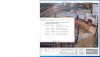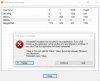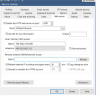making progress! but not without question.
How can Deepstack AI make out a person with 93% accuracy in that kind of pixelated blurry image? Heck, I would of been 93% accurately sure I was a shovel.
Problems I will tackle tomorrow:
1.)
Blue Iris is recording from the substream cloned camera, not the main stream camera for the Blue Iris alerts. Not sure how to tell On Guard to send trigger alert to main stream camera so that Blue Iris alert recordings are high quality. As matter of fact, don't remember inputting a trigger URL anywhere.
2.) Can not get Live Image On Demand - Snapshot or Continuous to work. Keeps saying No connection could be made because the target machine actively refused it 127.0.0.1:80 Firewall turned off / Anti-Virus turned off. I tried both 80 and 81 for ports in the camera configuration (not sure what it was asking here...the actual physical camera port of default 80 or the Blue Iris port that uses 81 so tried both. Deepstack uses 8090 port). Tried a couple different working Blue Iris user names, no go. I am sure it's something simple once I get some sleep and coffee.
View attachment 77598