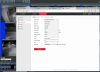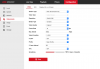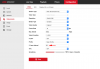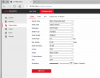Ghosting . How to remove it ?
- Thread starter Amgclk65
- Start date
You are using an out of date browser. It may not display this or other websites correctly.
You should upgrade or use an alternative browser.
You should upgrade or use an alternative browser.
fenderman
Staff member
- Mar 9, 2014
- 36,891
- 21,415
how are you recording this video?hey guys.
I noticed a few of my video captures with a ghosting affect. Any insite how to remove it.
<iframe width="560" height="315" src="video - YouTube" frameborder="0" allow="accelerometer; autoplay; encrypted-media; gyroscope; picture-in-picture" allowfullscreen></iframe>
okay,
its a hikvision DS-2CD2145FWD-I. would a screen shot of my setting page help? several Cameras in my setup exhibit this. in the past I've read the iframe rate needs to be half of the fps. Ill read up on iframe rate and see what I can come up with.
its a hikvision DS-2CD2145FWD-I. would a screen shot of my setting page help? several Cameras in my setup exhibit this. in the past I've read the iframe rate needs to be half of the fps. Ill read up on iframe rate and see what I can come up with.
Last edited:
fenderman
Staff member
- Mar 9, 2014
- 36,891
- 21,415
do as stated above.okay,
its a hikvision DS-2CD2145FWD-I. would a screen shot of my setting page help? several Cameras in my setup exhibit this.
fenderman
Staff member
- Mar 9, 2014
- 36,891
- 21,415
Yes. Follow directions above. Also lower the bitrate by half, its insanely high.Heres is the setting page of the hik that recorded the video.
So I played around with iframes and didn't see any improvement. This all started after having to update my intel drivers. Ive tried both recommended drivers for 8th gen cpu's. No improvement with either drivers. Ive never had to mess with iframe rates to prevent ghosting in the past. I cant seem to find the previous drivers I was using. I do recall reading a thread on inserting specific files in the drivers folder to prevent memory leak. I cant seem to find that thread. Heres another video of the issue. System specs are z370n wifi with 8gb ram and i3-8350k. No overclock.
So I played around with iframes and didn't see any improvement. This all started after having to update my intel drivers. Ive tried both recommended drivers for 8th gen cpu's. No improvement with either drivers. Ive never had to mess with iframe rates to prevent ghosting in the past. I cant seem to find the previous drivers I was using. I do recall reading a thread on inserting specific files in the drivers folder to prevent memory leak. I cant seem to find that thread. Heres another video of the issue. System specs are z370n wifi with 8gb ram and i3-8350k. No overclock.
What is your DNR and WDR set to? If DNR is above 50, try setting it to 50. As @fenderman said, make sure FPS matches I Frame and lower that bitrate to like 2048 or something.
DNR is set to 50 out of the box, so if it's anything but, you or someone changed it. Try to out and see what happens.Ill have to check. Ive never changed them. It just seemed odd that now I have to tweak those settings.
I did have it at that prior to the Screen grab. I reset the camera and it went back to that. Its at 50.
here's a camera with matching fps and iframe and still ghosting.
here's a camera with matching fps and iframe and still ghosting.
Attachments
Last edited:
Okay, did you change the I Frame to 15?I did have it at that prior to the Screen grab. I reset the camera and it went back to that. Its at 50.
I did.
Here is the video of the camera with matching frame and iframe rate.
I trimmed that one to much. here's the correct video. I do take the advise on the forums and put it in play and actually try it and attempt to diagnose the issue myself.
Here is the video of the camera with matching frame and iframe rate.
I trimmed that one to much. here's the correct video. I do take the advise on the forums and put it in play and actually try it and attempt to diagnose the issue myself.
Last edited:
Find the "Max rate" setting in Blue Iris camera properties > Video tab. Make sure it is a little above your camera's frame rate (15). Like 17 should be okay. BI is supposed to auto-adjust that but sometimes it doesn't work out quite right.
Does this occur in live video or only in recordings?
Some other things to try:
Enable Direct to Disc recording, if you haven't already.
Toggle hardware acceleration on or off for that camera. Do not use the "VPP" option for hardware acceleration.
Does this occur in live video or only in recordings?
Some other things to try:
Enable Direct to Disc recording, if you haven't already.
Toggle hardware acceleration on or off for that camera. Do not use the "VPP" option for hardware acceleration.