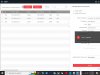I have 3 HikVision IP cameras (DS-2CD2112-I) and I would like to use the HikVision TFTP tool to reinstall the firmware as I have neither the IP address nor Username/Password. The default authentication doesn't work. The HikVision TFTP app requires the IP address but I don't have it. I thought my router would give it a new one on the correct subnet mask via DHCP but not happening. Any suggestions?
Tool for discovering IP camera with unknown IP address.
- Thread starter okrobie
- Start date
You are using an out of date browser. It may not display this or other websites correctly.
You should upgrade or use an alternative browser.
You should upgrade or use an alternative browser.
ThomasCamFan
Getting comfortable
I use wakemeonlan on my WIN10 desktop to scan the local network for IP devices. Works well, does not install on the PC (standalone operation).
It only scans the subnet that the host PC is on. So if your cameras are configured for a different subnet then this is not the solution for you.
- Thomas
WakeMeOnLan - Turn on computers on your network with Wake-on-LAN packet
Turn on computers on your local area network by sending Wake-on-LAN packets
www.nirsoft.net
It only scans the subnet that the host PC is on. So if your cameras are configured for a different subnet then this is not the solution for you.
- Thomas
SpacemanSpiff
Known around here
In a cmd window issue the command arp -a
You will get a list of all of the IP addresses used
You will get a list of all of the IP addresses used
alastairstevenson
Staff member
Hikvision's SADP tool will find the cameras on the same wiring whatever the IP address range they are using.I have 3 HikVision IP cameras (DS-2CD2112-I) and I would like to use the HikVision TFTP tool to reinstall the firmware as I have neither the IP address nor Username/Password.
HIKVISION UK PORTAL
No - the IP address used by the camera when probing for the tftp updater during bootup is separate from the normally configured IP address after bootup.The HikVision TFTP app requires the IP address but I don't have it.
The classic values are 192.0.0.64 used by the camera to probe for the tftp updater on 192.0.0.128
Some later model devices have been set to probe for the tftp updater on 192.168.1.128 from an address in the same range.
Advanced IP Scanner - Download Free Network Scanner.
I use this to find IP addresses. You can enter a range to scan for example 10.0.0.1 -10.0.0.255 it will also display manufacturer.
I use this to find IP addresses. You can enter a range to scan for example 10.0.0.1 -10.0.0.255 it will also display manufacturer.
I forgot about that. I do use it.Advanced IP Scanner - Download Free Network Scanner.
I use this to find IP addresses. You can enter a range to scan for example 10.0.0.1 -10.0.0.255 it will also display manufacturer.
Shaggy D
n3wb
In a cmd window issue the command arp -a
You will get a list of all of the IP addresses used
That will work only if the PC has had a recent conversation with the other device, or if a broadcast was sent out by the other device. Right now I have 22 devices on my home LAN, but ARP -a only returns 14 results.
alastairstevenson
Staff member
And this works with whatever IP address range the camera is using.Hikvision's SADP tool will find the cameras on the same wiring whatever the IP address range they are using.
And provides lots of useful info such as the firmware version - which may have the very common 'backdoor vulnerability' that allows the admin password to be extracted via the configuration file.
I feel silly. I wasn't using SADP properly. I just got 2 out of 3 cameras working properly using only SADP Tool. Thanks for all of your help. I really appreciate this forum. You guys (and gals) knpw what you are talking about by virtue of hands on experience. 
alastairstevenson
Staff member
Well done!I just got 2 out of 3 cameras working properly using only SADP Tool.
What's the remaining problem with #3 ?
SpacemanSpiff
Known around here
It shows up with it's odd ball IP address and subnet mask, but when I try to enter the new parameters it gives me this message:
I suspect the error is password related
Did you try using the reset button?
alastairstevenson
Staff member
Yes, that's the usual cause of that response.I suspect the error is password related
Scroll along to find the firmware version - it may be running an old, vulnerable version that can be exploited to reset or extract the admin password.
Spaceman, I think you are right about the problem with my third camera being password related.
These units do not have a reset button.
These units do not have a reset button.
alastairstevenson
Staff member
alastairstevenson
Staff member
Yes indeed, that's about as old as it gets!We can see that camera 3 has outdated firmware
I think there is a fair chance that the @bp2008 password reset tool will work for that version.
The tool works via SADP, and needs the exact full serial number, and the start time, from SADP, which then generates the reset code.
Details here :
Hikvision camera admin password reset tool
If you have ever locked yourself out of a Hikvision camera or NVR by forgetting the admin password, and had to beg Hikvision or anyone else for an unlock code, you will appreciate this. I present a small tool that lets you generate your own unlock codes which can be entered into SADP to reset...
I'm trying to run the HikVision TFTP and I read the instructions... TaDaaa
But I'm having trouble with one of the instructions:
1. Rename the firmware to digcap.dav
2. Put the firmware under the same folder of this TFTP
3. Set the IP of computer as 192.0.0.128
4. Camera's IP can be anyone.
5. Run the tftpserv.exe
6. Power off and power on the DVR/DVS/IPC. The device will search the new firmware and upgrade it automatically.
7. Please wait until TFTP shows "Device [192.0.0.64] system update completed!" It takes about 5 minutes.
8. Close the TFTP before the camera reboots.
9. DVR/DVS/IPC will restart automatically after upgrading.
Yea... I've done it gazillions of times on Spark (Unix), Linux, McIntosh, and earlier versions of Windows, but I'll be darned if I can do it on Windows 10. I imagine that I can go into shell and modify the registry, but I forget how to do that, its been a while.
Can someone help me with instruction 3? Thanks, Jim

But I'm having trouble with one of the instructions:
1. Rename the firmware to digcap.dav
2. Put the firmware under the same folder of this TFTP
3. Set the IP of computer as 192.0.0.128
4. Camera's IP can be anyone.
5. Run the tftpserv.exe
6. Power off and power on the DVR/DVS/IPC. The device will search the new firmware and upgrade it automatically.
7. Please wait until TFTP shows "Device [192.0.0.64] system update completed!" It takes about 5 minutes.
8. Close the TFTP before the camera reboots.
9. DVR/DVS/IPC will restart automatically after upgrading.
Yea... I've done it gazillions of times on Spark (Unix), Linux, McIntosh, and earlier versions of Windows, but I'll be darned if I can do it on Windows 10. I imagine that I can go into shell and modify the registry, but I forget how to do that, its been a while.
Can someone help me with instruction 3? Thanks, Jim
SpacemanSpiff
Known around here
I'm trying to run the HikVision TFTP and I read the instructions... TaDaaa
But I'm having trouble with one of the instructions:
1. Rename the firmware to digcap.dav
2. Put the firmware under the same folder of this TFTP
3. Set the IP of computer as 192.0.0.128
4. Camera's IP can be anyone.
5. Run the tftpserv.exe
6. Power off and power on the DVR/DVS/IPC. The device will search the new firmware and upgrade it automatically.
7. Please wait until TFTP shows "Device [192.0.0.64] system update completed!" It takes about 5 minutes.
8. Close the TFTP before the camera reboots.
9. DVR/DVS/IPC will restart automatically after upgrading.
Yea... I've done it gazillions of times on Spark (Unix), Linux, McIntosh, and earlier versions of Windows, but I'll be darned if I can do it on Windows 10. I imagine that I can go into shell and modify the registry, but I forget how to do that, its been a while.
Can someone help me with instruction 3? Thanks, Jim