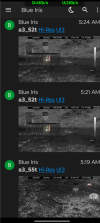Send Pushover notifications with pictures and hyperlinks
- Thread starter jaydeel
- Start date
You are using an out of date browser. It may not display this or other websites correctly.
You should upgrade or use an alternative browser.
You should upgrade or use an alternative browser.
Another simpler idea... stop the BI server, then try manually finding and removing any stubborn temp*.jpg files in the Alerts folder... Before you delete them, you might check their properties/attributes to determine if there's anything unusual/unexpected... Blue Iris should update the database when you restart the service.can you explain to how to avoid the temp issue if that's what's causing my stale images?
If you cannot find any old temp*.jpg files, then this a sign that Blue Iris is managing them as expected. They should not persist after the Action set is fully executed.
Also, have I asked if you've enabled 'Wait for process to complete (up to 30 seconds)' in the Run a program action? This setting ensures that the fresh temp*.jpg persists for the duration of the Pushover run action. More here.
Last edited:
Thanks for the detailed instructions and explanation. I went the route of stopping the service and examining the alerts folder. In it, I found no temp in any of the file names.
The naming syntax was odd to me, with each file name having a suffix of -1.jpg or -3.jpg:

I'm not quite sure what would cause that. I've opened several of these files and verified that the images are all unique and the time stamp overlay on the image matches the file name.
I DID NOT have the "wait 30 seconds" option enabled on the Run Action dialog box. I just enabled it for both cameras and both users who are receiving these images. I should know by morning whether the duplication/stale images have been resolved.
I will report back in the AM. Thanks!
ETA: I verified that I have enough storage space under the alerts folder. I'm at 100GB and auto delete after 2 days - so no chance I would come close to running out of room.
The naming syntax was odd to me, with each file name having a suffix of -1.jpg or -3.jpg:
I'm not quite sure what would cause that. I've opened several of these files and verified that the images are all unique and the time stamp overlay on the image matches the file name.
I DID NOT have the "wait 30 seconds" option enabled on the Run Action dialog box. I just enabled it for both cameras and both users who are receiving these images. I should know by morning whether the duplication/stale images have been resolved.
I will report back in the AM. Thanks!
ETA: I verified that I have enough storage space under the alerts folder. I'm at 100GB and auto delete after 2 days - so no chance I would come close to running out of room.
I should have asked this earlier. It might explain why you are seeing the TEMP file when using the msg.exe trick... Do you use multiple profiles? If so, make sure the following setting is enabled for all of them. It is Profile-dependent.

For managed storage folders in Blue Iris, most of us disable 'Limit clip age'. The oldest files are then automatically deleted as space is needed. And most of the allocated space is used. You can monitor this in the log file.I verified that I have enough storage space under the alerts folder. I'm at 100GB and auto delete after 2 days - so no chance I would come close to running out of room.
Last edited:
I know - and that's how I have it set up for new clips. However, I have 64 cameras that all record alert images. That results in massive number of alert images which I felt affected stability - so I trimmed it an wanted to make sure there was no added workload.For managed storage folders in Blue Iris, most of us disable 'Limit clip age'. The oldest files are then automatically deleted as space is needed. And most of the allocated space is used. You can monitor this in the log file.
Wow! That's the maximum number of cameras supported by Blue Iris.I know - and that's how I have it set up for new clips. However, I have 64 cameras that all record alert images. That results in massive number of alert images which I felt affected stability - so I trimmed it an wanted to make sure there was no added workload.
Have you verified that the Alerts folder, which I believe you said you've allocated 1GB, even contains 2 days of alert JPGs?
Last edited:
Wow! That's the maximum number of cameras support by Blue Iris.
Have you verified that the Alerts folder, which I believe you said you've allocated 1GB, even contains 2 days of alert JPGs?
There are two days of jpgs in each camera folder, but only for the cameras for where I specified to save JPG. That's only a handful of cameras at this point, since most save to the database. I have the path for the jpgs set to prefex a folder for each camera to keep the number of files in a given folder limited to a single camera.
Yeah, I know. I have way more than 64 cameras, but Ken said it's a definite hard limit. I even offered to pay him a King's ransome to make it higher... But no go. I'm debating whether I should setup another BI machine, but the logistics of having them integrated on one display is what's keeping me from trying.
For now I have to delete (not just disable) the cameras I'm least likely to use.
Interesting. Your screenshot from the msg.exe trick (below), does not show a subfolder prefix on the TEMP JPG (i.e., \camera\temp*.jpg).
Probably intentional so there's never a question where it's located.

Have you verified that the TEMP JPGs are actually created?
I found a way to monitor this in real time - using NirSoft utility FolderChangesView - see this link for the details.
Probably intentional so there's never a question where it's located.
Have you verified that the TEMP JPGs are actually created?
I found a way to monitor this in real time - using NirSoft utility FolderChangesView - see this link for the details.
If I monitor the directory for the given camera when I do a "trigger now", I can immediately see the new file appear in that directory - but it's not a temp. It's the full .jpg file that remains unchanged well after the trigger has resolved.

The top file is the one it created. What's interesting is that the file nomenclature shows *-0.jpg on some, *-1.jpg on another, and *-3.jpg on yet another. I wonder if that suffix is in place of the "temp" name. Either way, the file names do not change - even after a refresh.
The top file is the one it created. What's interesting is that the file nomenclature shows *-0.jpg on some, *-1.jpg on another, and *-3.jpg on yet another. I wonder if that suffix is in place of the "temp" name. Either way, the file names do not change - even after a refresh.
Interestingly, my record tab shows "use default" for the jpg path, yet each image is in it's own camera folder. My video clip path is not default, and I explicitly have &CAM\&CAM.%Y%m%d_%H%M%S. Without the double &CAM, it will put all clips in one directory. So "use default" for jpgs must pull from the custom folder I'm using for video...
 z
z
I was never able to live view the TEMP files being created/deleted while monitoring the Alerts folder via Windows File Explorer. On my machine, Explorer's refresh time was just too sluggish (my 3GB Alerts folder typically contains 10,000+ files). What worked for me was using NirSoft's FolderChangesView utility (download). I've previously posted a how-to here.If I monitor the directory for the given camera when I do a "trigger now", I can immediately see the new file appear in that directory - but it's not a temp. It's the full .jpg file that remains unchanged well after the trigger has resolved.
View attachment 222026
The top file is the one it created. What's interesting is that the file nomenclature shows *-0.jpg on some, *-1.jpg on another, and *-3.jpg on yet another. I wonder if that suffix is in place of the "temp" name. Either way, the file names do not change - even after a refresh.
That may well be - but after running your FCV program, scanning my alerts directory, and manually triggering the cameras (I received PO notifications for both), nothing showed up in the FCV monitor. I'll let it run all day to see if it only does it sometimes...
So the msg.exe trick is still showing the TEMP file for macro &ALERT_PATH, but the FCV utility is not? Maybe we should try enabling the 'Monitor all subfolders' setting in FCV.That may well be - but after running your FCV program, scanning my alerts directory, and manually triggering the cameras (I received PO notifications for both), nothing showed up in the FCV monitor. I'll let it run all day to see if it only does it sometimes...
Actually 2 (created and deleted twice)... though I'm not understanding why it was modified 9X.
And it's in the root Alerts folder. Does this camera have a subfolder in the Alerts folder?
EDIT: And is this camera configured to save JPGs for ALL Profiles?
Last edited:
All cameras have their own subdirectories under alerts. No camera is configured to save under the root alert folder.Actually 2 (created and deleted twice)... though I'm not understanding why it was modified 9X.
And it's in the root Alerts folder. Does this camera have a subfolder in the Alerts folder?
EDIT: And is this camera configured to save JPGs for ALL Profiles?
There are only two PO cameras, and all profiles are synced with the first profile. So that shouldn't be an issue...
I bet this is a simple fix but I can't find it.
I have a new Android phone and I'm not receiving Pushover notifications. Here is what I have done:
New phone is recognized in Pushover app and will recievee a Text message from Pushover website (webite sees new phone).
I have BI Android app on new phone and I can see my cameras
BI on computer, under Mobile, the new phone shows up and box is ticked for Push
I have not changed any setting inside BI except for the above ticking the box for Push on new phone
Thanks for any suggestions.
Michael
I have a new Android phone and I'm not receiving Pushover notifications. Here is what I have done:
New phone is recognized in Pushover app and will recievee a Text message from Pushover website (webite sees new phone).
I have BI Android app on new phone and I can see my cameras
BI on computer, under Mobile, the new phone shows up and box is ticked for Push
I have not changed any setting inside BI except for the above ticking the box for Push on new phone
Thanks for any suggestions.
Michael