Hey all,
I'd like to use a preset in blue iris to make my dahua SD-59230s-hn go into "pan" mode.
This command works when i paste it into my browser (taken from the dahua HTTP API and something posted by bp2008):
http://192.168.1.92/cgi-bin/ptz.cgi?action=start&channel=0&code=AutoPanOn&arg1=0&arg2=0&arg3=0
It turns on the function you find in the webUI under PTZ - Function - Pan. The camera slowly rotates to the left horizontally. Good for wide open spaces.
I think I should be able to set this to preset 20 by right clicking my cam, hitting PTZ/control, going to edit presets, selecting preset 20, entering value "20", description "pan" and putting in the http:// command as above.
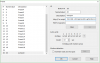
However it doesn't work (tried with and without the http:// prepended). The go button just gets greyed out, and after pressing ok and checking the preset list - nothing new is added.
Appreciate if someone can help!
I used the find/inspect method on this camera if that helps...
Opening port 80...
HTTP Get / request...
OK
ONVIF GetSystemDateAndTime
2016-09-23T12:19:00.000Z
Requesting device information...
Manufacturer: General
Model: SD59230S-HN
FirmwareVersion: 2.210.General 04.0.R, build: 2015-02-13
GetCapabilities...
Querying services
Has Imaging services: /onvif/imaging_service
Has media services: /onvif/media_service
Has RTP_RTSP_TCP, requesting profiles
first profile is MediaProfile000
first source is 000
requesting URI for profile MediaProfile000
RTSP URI: /cam/realmonitor?channel=1&subtype=0&unicast=true&proto=Onvif
Has Event services: /onvif/event_service
RelayOutputs: 1
RelayOutput: 000/Monostable/closed
InputConnectors: 2
Has Device IO services: /onvif/deviceIO_service
AudioOutputs: 1
Has PTZ service: /onvif/ptz_service
Preset: 1=Preset1
Preset: 2=Preset2
Preset: 3=Preset3
Preset: 4=Preset4
Preset: 5=Preset5
Preset: 6=Preset6
Preset: 7=Preset7
Preset: 8=Preset8
Preset: 9=Preset9
Preset: 10=Preset10
Preset: 11=Preset11
Preset: 12=Preset12
Preset: 13=Preset13
Preset: 14=Preset14
Preset: 15=Preset15
Preset: 16=Preset16
Preset: 17=Preset17
Preset: 18=Preset18
Done
I'd like to use a preset in blue iris to make my dahua SD-59230s-hn go into "pan" mode.
This command works when i paste it into my browser (taken from the dahua HTTP API and something posted by bp2008):
http://192.168.1.92/cgi-bin/ptz.cgi?action=start&channel=0&code=AutoPanOn&arg1=0&arg2=0&arg3=0
It turns on the function you find in the webUI under PTZ - Function - Pan. The camera slowly rotates to the left horizontally. Good for wide open spaces.
I think I should be able to set this to preset 20 by right clicking my cam, hitting PTZ/control, going to edit presets, selecting preset 20, entering value "20", description "pan" and putting in the http:// command as above.
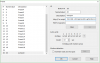
However it doesn't work (tried with and without the http:// prepended). The go button just gets greyed out, and after pressing ok and checking the preset list - nothing new is added.
Appreciate if someone can help!
I used the find/inspect method on this camera if that helps...
Opening port 80...
HTTP Get / request...
OK
ONVIF GetSystemDateAndTime
2016-09-23T12:19:00.000Z
Requesting device information...
Manufacturer: General
Model: SD59230S-HN
FirmwareVersion: 2.210.General 04.0.R, build: 2015-02-13
GetCapabilities...
Querying services
Has Imaging services: /onvif/imaging_service
Has media services: /onvif/media_service
Has RTP_RTSP_TCP, requesting profiles
first profile is MediaProfile000
first source is 000
requesting URI for profile MediaProfile000
RTSP URI: /cam/realmonitor?channel=1&subtype=0&unicast=true&proto=Onvif
Has Event services: /onvif/event_service
RelayOutputs: 1
RelayOutput: 000/Monostable/closed
InputConnectors: 2
Has Device IO services: /onvif/deviceIO_service
AudioOutputs: 1
Has PTZ service: /onvif/ptz_service
Preset: 1=Preset1
Preset: 2=Preset2
Preset: 3=Preset3
Preset: 4=Preset4
Preset: 5=Preset5
Preset: 6=Preset6
Preset: 7=Preset7
Preset: 8=Preset8
Preset: 9=Preset9
Preset: 10=Preset10
Preset: 11=Preset11
Preset: 12=Preset12
Preset: 13=Preset13
Preset: 14=Preset14
Preset: 15=Preset15
Preset: 16=Preset16
Preset: 17=Preset17
Preset: 18=Preset18
Done
