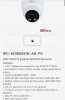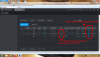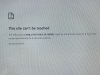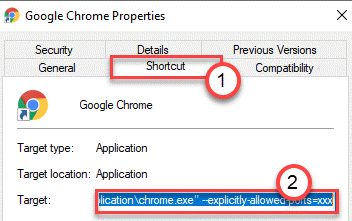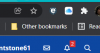Hello everyone, i have followed with hundreds of these threads and loved the knowledge you all have so here is my question..
Just purchased a Dahua 2MP active deterrent IPC camera to add to the front door,
(Model IPC-HDW5241H-AS-PV)
I specifically chose this model as when i walked in the store it was on display and the warm LED light on the camera turned straight on upon my entry, and the light stayed lit for about 10 seconds..
I have been through all my Dahua NVR4.0 settings and can’t seem to find the option to make the LED not strobe on and off when it detects a motion/tripwire event, i need the LED to stay ON
Do i need to change this setting via the Web Ui?
Because that a whole different problem I’m having.. appreciate the advice in advance here is a photo of the camera, it has one IR and one LED illuminator.
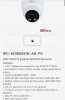
Just purchased a Dahua 2MP active deterrent IPC camera to add to the front door,
(Model IPC-HDW5241H-AS-PV)
I specifically chose this model as when i walked in the store it was on display and the warm LED light on the camera turned straight on upon my entry, and the light stayed lit for about 10 seconds..
I have been through all my Dahua NVR4.0 settings and can’t seem to find the option to make the LED not strobe on and off when it detects a motion/tripwire event, i need the LED to stay ON

Do i need to change this setting via the Web Ui?
Because that a whole different problem I’m having.. appreciate the advice in advance here is a photo of the camera, it has one IR and one LED illuminator.