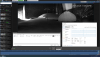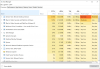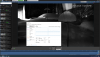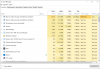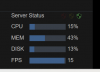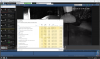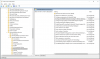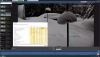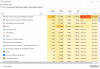I've got a fresh new install of 5.7.1.3 running as a service that I started using yesterday with a single camera.
Played with some options to get to know BI and went to bed.
This morning I open it again and it's pretty laggy and behaving weird; empty logs list, takes a few seconds to redraw when changing any settings tabs, PTZ commands either don't work or take 10 seconds to execute, changing camera settings (removing substream config) didn't trigger that camera reset with the multicolor rectangles, etc.
Everything else (browser/OS) on that BI PC was working well at the time, so I rebooted it and it's now working well again, but now I'm worried about stability and worried BI could let me down precisely when I need it most.
CPU usage was 'normal' ~40-50% when in the BI GUI, none of the cores maxed out; this is an older HP Z400 workstation that I wanted to recycle as a BI machine. Xeon W3530 cpu with 12GB ram and SSD for the OS/BI and a P106-100 for CodeProjectAI. No intel Quicksync.
Are there any 'must have' settings that help with stability?
Played with some options to get to know BI and went to bed.
This morning I open it again and it's pretty laggy and behaving weird; empty logs list, takes a few seconds to redraw when changing any settings tabs, PTZ commands either don't work or take 10 seconds to execute, changing camera settings (removing substream config) didn't trigger that camera reset with the multicolor rectangles, etc.
Everything else (browser/OS) on that BI PC was working well at the time, so I rebooted it and it's now working well again, but now I'm worried about stability and worried BI could let me down precisely when I need it most.
CPU usage was 'normal' ~40-50% when in the BI GUI, none of the cores maxed out; this is an older HP Z400 workstation that I wanted to recycle as a BI machine. Xeon W3530 cpu with 12GB ram and SSD for the OS/BI and a P106-100 for CodeProjectAI. No intel Quicksync.
Are there any 'must have' settings that help with stability?