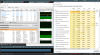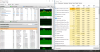are you logged in remotely using something like teamviewer?
No.. Directly.. also the BI UI is reporting the same thing. But not task manager.
with respect to the fps, try connecting the blue iris pc to the same switch as the camera, not the router.
No Ports left atm on switch but fair enough
Still I don't see how this 100% CPU usage is happening? I mean it was good and then I dropped the bitrate to 4MB and suddenly the spike and 100% but task manager not reporting this. Maybe I drop from 1080p to 720p ?? still don't see why as initially was working fine..
Another note - now that I am on 1080p recording, whenever I playback an alert on PC / Mobile or live view on PC.. the top few lines of the video is all garbage in between plays like its buffering / rendering.. Don't know if its related to the 100% CPU usage and thus its not rendering properly??