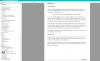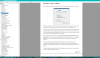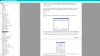I’m getting ready to pickup a new computer and want to know the simplest way to transfer my BI settings... I have 4 Dahua cams and a indoor Hykamic cam. When I originally set these up a few years ago I struggled some but watched YouTube videos and asked a lot of questions here. I’m getting up in age and don’t really remember what procedures I had to do.
1. So what are my options? Is there a simple way?
2. Could someone give me a detailed step by step procedure what I do first from downloading Bi to adding the cameras?
2. When I download BI on the new computer do I immediately transfer the license?
3. I remember having to change the cameras IP address from 1 to 0 but don’t remember how I did it. Does this have to be done again?
4. I also remember having to do some sort of initialization, is this required again?
Thanks for any help in advance!
1. So what are my options? Is there a simple way?
2. Could someone give me a detailed step by step procedure what I do first from downloading Bi to adding the cameras?
2. When I download BI on the new computer do I immediately transfer the license?
3. I remember having to change the cameras IP address from 1 to 0 but don’t remember how I did it. Does this have to be done again?
4. I also remember having to do some sort of initialization, is this required again?
Thanks for any help in advance!