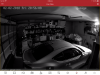Hi, since a few days I am struggling with my new two HIKVISION Q1 Network PT camera's model DS-2CV2Q21FD-IW
With ethernet cables direct to my router the camera's are working via HIK Connect at my smartphone perfect
When I start SADP I see both camera's but when I click at the IP address several browsers gave the same page 404 Error and when I try to modify the camera setting the pop up Device rejected pops up.
Both camera's I reset via the rest button already twice they get a new IP address but still same problem
When I bought the camera's in Hanoi last week I insisted that the salesman in the shop showed me that both camera's worked with cable as well as via WiFi and they did it worked fine
Maybe they put something in the memory of the camera;s what I can't change?
Who knows what I am doing wrong or what must be the proper way to start all over again from factory default?
Thanks in advance,
PH
With ethernet cables direct to my router the camera's are working via HIK Connect at my smartphone perfect
When I start SADP I see both camera's but when I click at the IP address several browsers gave the same page 404 Error and when I try to modify the camera setting the pop up Device rejected pops up.
Both camera's I reset via the rest button already twice they get a new IP address but still same problem
When I bought the camera's in Hanoi last week I insisted that the salesman in the shop showed me that both camera's worked with cable as well as via WiFi and they did it worked fine
Maybe they put something in the memory of the camera;s what I can't change?
Who knows what I am doing wrong or what must be the proper way to start all over again from factory default?
Thanks in advance,
PH