Hello everyone! I am in the same boat as OP, but I have a bit different setup and cannot log in to cameras via NVR. First things first, here's my setup:

I have my internet router connected with my Dahua NVR and my desktop computer. Three cameras are directly connected to NVR (and gets power from PoE+ ports) and one RJ45 cable goes to my Trendnet PoE+ switch inside my shed, and I have plugged three more cameras to that. Result is that I can see all six cameras in my computer screen, but I just cannot connect to cameras to do the needed setups there.
My home network is 192.168.0.X, that's what my Huawei DHCP gives to my home equipment (subnet mask 255.255.255.0, gateway 192.168.0.1). Some devices, including NVR, have static IP's that are in the same range, for example my NVR is 192.168.0.50.
But NVR has it's own switch, and that is set up like this:
IP address: 10.1.1.2
Subnet mask: 255.255.255.0
Gateway: 10.1.1.1
Now when I look at web UI, it looks like this:
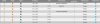
At some point of my testing, I might have set up a static IP addresses to some of my cameras, while some gets their IP from NVR's DHCP, but I could change those if I just was able to log in to cameras! I know at some point when I clicked that "web browse" it opened up another browser window, address was something like 10.1.1.67:8001 etc, but now it's only 10.1.1.67 and that doesn't lead anywhere. I have read this thread but I don't understand what exactly I have to do so I am able to connect those cameras from my desktop computer. I actually tried to plug my laptop directly to NVR when my laptop had IP address of 10.1.1.100, but that didn't work. Then I even tried to plug in camera directly to my laptop, but naturally that didn't work as my laptop cannot power the camera

I don't understand NVR settings, there might be something that could help but there is no "Virtual Host" setting for example. My NVR's firmware is quite new: "System Version:3.215.0000000.4, Build Date: 2018-01-19"
Also, when power goes out, sometimes all cameras are found (and "green") automatically, sometimes 5/6 cameras are okay, you never know. And like in this screenshot, I get two "ghost cameras" that come there automatically, those that are marked as red. They also have same IP address as those cameras that are actually working! Don't know where those come from...
I would appriciate if someone could help me, what exactly I have to do in order to reach those cameras from my computer? :/ I didn't know it would be this difficult...


