bigredfish
Known around here
@Gilean I have had similar problems with my 4208-8P-4KS2
Something between the NVR recognizing the cameras in the Registration area and assigning them to the Switch when you add them is messed up and inconsistent. Its buggy firmware
Though Dahua uses port 37777, this is NOT what you want to see under the "Port" column on the Registration page. As the cameras are added to the Bottom pane, you should see a port # of 1,2,3 etc as mine below. This is displaying the "port" of the internal switch.
Any camera I had in the bottom pane of the Registration page that had a port of 37777 I was not able to connect to using the Web Browse icon like you describe. I believe the two cameras showing in your list with port display of 1 and 4 are duplicate cameras trying to connect. You may remove the conflicting IP's showing port 37777 and try to connect with those shown in red currently.
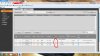
Here's what I did;
1- Update to the latest firmware. Scroll down page to 'Downloads" tab and then download "Firmware" https://www.dahuasecurity.com/products/productDetail/8261
1B- update firmware on NVR
1C- reboot NVR
2- Delete all cameras on the bottom of the Registration page.
3- Now disconnect the ethernet cables leading to cameras from the back of the NVR
4- Wait a few minutes....(leave NVR running)
5- Reconnect each ethernet cable from the cam to the POE ports on the NVR
6- At the top of the Registration page hit the Device Search button. This should find all cameras. It can take a minute or two, so be patient
7- Add all of the cameras that appear and have a port number like 1, 2, 3 etc but do NOT add ones that appear in the top pane with a port of 37777
8- With any leftover cameras at top (with a 37777 port number showing) I just navigated away from the page, disconnected and reconnected the ethernet cable for that camera, and returned and ran another "Device Search" until I got cameras showing port #'s in the single digits. Once I did I added them as well to the bottom pane.
9- Then I manually clicked on the "Modify" icon for each camera, enter the expected login and password and the cameras connected (this can take some time) and frequently I had to open the Modify dialog box a couple of times and tell it to Connect again before it actually did.
Once I had all port numbers showing 1,2,3 and all green connected lights, the Web Browse function worked as expected allowing me into each camera's web interface.
When you click on the Web Browse icon for a camera, it opens a new window and in my case using the NVR subnet of 192.168.1.X and a seemingly random port number. If it tries to connect to a camera page using 10.1.1.X it wont open the camera page as it can't talk to that IP range.
Hope this helps
Something between the NVR recognizing the cameras in the Registration area and assigning them to the Switch when you add them is messed up and inconsistent. Its buggy firmware
Though Dahua uses port 37777, this is NOT what you want to see under the "Port" column on the Registration page. As the cameras are added to the Bottom pane, you should see a port # of 1,2,3 etc as mine below. This is displaying the "port" of the internal switch.
Any camera I had in the bottom pane of the Registration page that had a port of 37777 I was not able to connect to using the Web Browse icon like you describe. I believe the two cameras showing in your list with port display of 1 and 4 are duplicate cameras trying to connect. You may remove the conflicting IP's showing port 37777 and try to connect with those shown in red currently.
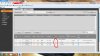
Here's what I did;
1- Update to the latest firmware. Scroll down page to 'Downloads" tab and then download "Firmware" https://www.dahuasecurity.com/products/productDetail/8261
1B- update firmware on NVR
1C- reboot NVR
2- Delete all cameras on the bottom of the Registration page.
3- Now disconnect the ethernet cables leading to cameras from the back of the NVR
4- Wait a few minutes....(leave NVR running)
5- Reconnect each ethernet cable from the cam to the POE ports on the NVR
6- At the top of the Registration page hit the Device Search button. This should find all cameras. It can take a minute or two, so be patient
7- Add all of the cameras that appear and have a port number like 1, 2, 3 etc but do NOT add ones that appear in the top pane with a port of 37777
8- With any leftover cameras at top (with a 37777 port number showing) I just navigated away from the page, disconnected and reconnected the ethernet cable for that camera, and returned and ran another "Device Search" until I got cameras showing port #'s in the single digits. Once I did I added them as well to the bottom pane.
9- Then I manually clicked on the "Modify" icon for each camera, enter the expected login and password and the cameras connected (this can take some time) and frequently I had to open the Modify dialog box a couple of times and tell it to Connect again before it actually did.
Once I had all port numbers showing 1,2,3 and all green connected lights, the Web Browse function worked as expected allowing me into each camera's web interface.
When you click on the Web Browse icon for a camera, it opens a new window and in my case using the NVR subnet of 192.168.1.X and a seemingly random port number. If it tries to connect to a camera page using 10.1.1.X it wont open the camera page as it can't talk to that IP range.
Hope this helps
Last edited:
