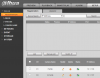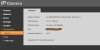Thank you for posting this, Bigredfish.
This worked for me as well, not quite the way it was explained, by the same process described above unplugging camera for a few minutes.
The symptoms:
The Camera Registration (Explorer link) browser icon for the given forwards to the 10.1.1.x IP address of the camera which doesn't work (at all) to talk to the camera via the browser. The system needs to link to the IP of the NVR itself with a specific port which presumably is some kind of port forwarding to the camera.
you need it to route to 192.168.1.x[port number]
In my case it's: 192.168.1.150:10080
That is, prior to running the process above, it was trying to forward to 10.1.1.128 (the camera IP address), which didn't work at all.
You cannot use that link directly. That is, typing into the browser URL the
doesn't work. It only works when selecting that Explorer link from the Camera Registration page.
The firmware is very flaky. I'm running the v4.000.0000001.5 2019-12-06 version on N52B2P NVR.
That is, once connected to a camera using Windows 10, it crashes frequently. Also, the Private / 37777 port on my camera won't connect to the NVR as shown on the Camera Registration page. This just started after the upgrade to the latest firmware mentioned above. It's saying something like "Login return time is timeout," which is frustrating. This is a sub
To be more precise, following the upgrade to v4.000.0000001.5 2019-12-06, it was working fine (routing to
). However after rebooting the system, it was trying to route from that Explorer icon to the 10.1.1.128 again.
=============================================================================================================================
I have a recommendation to Dahua.... if you're listening....
That is, I presume the reason Dahua doesn't allow the "switch" on the NVR to route packets from the 10.1.1.x network (camera subnet) back to local IPs on the NVR network (192.168.1.x in my example) is due to security. That is, I can see why Dahua would want to disable that routing to avoid hackers from getting in. However, it creates enormous issues for users trying to setup/ maintain cameras.
The suggestion is simply this... provide a temporary "routing mode" with a 2-hour automatic timeout to allow packets to route from the PC through the NVR to the cameras and back. This would allow customers to temporarily access the cameras directly using the browser. This would eliminate a lot of otherwise very clumsy work to setup / maintain a camera.
===============================================================================================================================
Thanks,
CJD