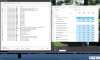Human / Face detection
- Thread starter 35s77
- Start date
You are using an out of date browser. It may not display this or other websites correctly.
You should upgrade or use an alternative browser.
You should upgrade or use an alternative browser.
i restarted BI and the desktop. BI started back fine, has been running for 10 min, maintenance message said it was transfering files but I dont think it did (my NAS didnt grow).
It didnt go over 10% CPU usage on task manager the whole time. Now its sitting around 5%. Super weird.
How often should it be transfering files once the "new" drive allocated space is full? Is it constant or just depends on volume?
It didnt go over 10% CPU usage on task manager the whole time. Now its sitting around 5%. Super weird.
How often should it be transfering files once the "new" drive allocated space is full? Is it constant or just depends on volume?
It will move from NEW to STORED based on your settings in clips/archiving.
It is an either/or. So if you put down to move to STORED at 2000GB or 3 days, whichever one it hits first is what it does. And it will start to move anything that meets that criteria, so it could go days or hours with nothing being moved depending on your setup.
It is an either/or. So if you put down to move to STORED at 2000GB or 3 days, whichever one it hits first is what it does. And it will start to move anything that meets that criteria, so it could go days or hours with nothing being moved depending on your setup.
Its transfering files to NAS at about 90mb/sec which seems slower than it should be but should be plently fast to keep up. So I guess I'll just watch it and see. I have web UI open, 15 cameras continuous recording, and its transfering data to the NAS and staying below 10% CPU.
If it spikes again I will have to figure out whats causing it to spike, and I think I can rule out the drives, network/hardware issues - or at least start somewhere else.
If it spikes again I will have to figure out whats causing it to spike, and I think I can rule out the drives, network/hardware issues - or at least start somewhere else.
And while this isn't your issue, it is why we tell folks that USB drives are not sufficient for these types of cameras. USB 3.0 theoretical speed is 4.8 Gbit/s, but it can choke with sustained speeds that this non-buffering cameras do.
But 90 is slow and if BI can't keep up and needs to act as a buffering device, that is why the CPU screams and maxes out.
But 90 is slow and if BI can't keep up and needs to act as a buffering device, that is why the CPU screams and maxes out.
so i found the speed test within BI for the drive, it did the test of 4gb of data and reported 117mb/s. I cant expect anything more from my Gigabit network and drives, and it should be way more than I need anyhow right?
But after running for 4 hours, BI is back to using 35% CPU. So something is wrong. BI is also not shutting down, it just freezes.
If its not the network, not the hard drive(s), not the NAS....what would be the next place to look? I added the cameras and left the settings alone except for clicking get onvif, adding the substream, changing the trigger to be onvif data only, and adding the push notification for alerts.
Could the notifications be building up somehow and causing this? Maybe I should stop the notifications and see if that fixes it?
But after running for 4 hours, BI is back to using 35% CPU. So something is wrong. BI is also not shutting down, it just freezes.
If its not the network, not the hard drive(s), not the NAS....what would be the next place to look? I added the cameras and left the settings alone except for clicking get onvif, adding the substream, changing the trigger to be onvif data only, and adding the push notification for alerts.
Could the notifications be building up somehow and causing this? Maybe I should stop the notifications and see if that fixes it?
i removed all the push notifications from the cameras but it is still happening.
I will restart BI, everything is good, working as expected, task manager reports under 10% CPU. Seems stable enough, but it very slowly just creeps up. After about 20 minutes its at 15%, 30min 20% until about two hours its over 90%.
This is after about half hour. Not sure what all the signal restored are about or if its whats causing the issue?
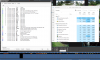
I will restart BI, everything is good, working as expected, task manager reports under 10% CPU. Seems stable enough, but it very slowly just creeps up. After about 20 minutes its at 15%, 30min 20% until about two hours its over 90%.
This is after about half hour. Not sure what all the signal restored are about or if its whats causing the issue?
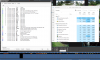
so I swaped out the hard drive in the desktop running BI to a WD purple. Been running for a few hours and CPU usage isnt climbing.
Hopefully when the new drive fills up and things start transfering to the NAS it will remain stable.
The move speed of the new drive BI is reporting is like 5x faster than the old drive so fingers crossed that was the problem.
Hopefully when the new drive fills up and things start transfering to the NAS it will remain stable.
The move speed of the new drive BI is reporting is like 5x faster than the old drive so fingers crossed that was the problem.
bigredfish
Known around here
1st photo, yeah looks like it. Are you possibly getting reflection from something? If not could just be angle of the sun hitting it
2nd photo, again could just be sun and time of day, or if you are running WDR or SSA it can produce that washout
Thanks, photo 1 is from the sun. It happens to both PTZ's. When its from the sun during the day its not that big of a deal, it dosent last long, but it sucks at night as its pretty much constantly there depending on where its pointed (from street light, landscape lights, house lights, etc). Between the reflection coming/going and the resulting exposure changes, It makes like a strobe effect on the footage when the camera pans, that gets even more amplified if there is any wind moving plants in front of lights. Since its an internal reflection, not much to be done right? Kind of seems like a design flaw honestly.
The fog in photo 2 is all the time day or night, rain, shine, etc. WDR and SSA off. Daytime exposure set to auto, no compensation. Contrast bumped from default of 50 to 57. I can turn the defog on, or bump the contrast up, but by the time the haze goes away camera isnt usable.
It does look like the camera is trying to do somthing with the dynamic range - but its there at dusk/dawn/night too when the light is flat. I think the camera might just be faulty.
It isn't a design flaw - there is the lens and then the protective "glass" covering.
But even if it were only a single pane, it will still get some of that as it goes thru the sensor.
We even see this in billion dollar movies with way more expensive cameras in certain scenes. It is optics.
Sometimes we just have bad field of view with lots of things that cause a reflection.
Auto/default settings will almost always cause trouble. Take that camera down and try it somewhere else and you probably don't get that glare.
You could try moving the camera field of view a bit so that the wall is not in the image. Anytime you have a reflective object like that in the picture, it can cause these types of issues.
If I didn't post this in this thread, this can mitigate a lot of these issues:
In terms of getting the most out of the camera, here is my "standard" post that many use as a start for dialing in day and night that helps get the clean captures and help the camera recognize people and cars.
Start with:
H264
8192 bitrate
CBR
15FPS
15 iframes
Every field of view is different, but I have found you need contrast to usually be 6-8 higher than the brightness number at night.
We want the ability to freeze frame capture a clean image from the video at night, and that is only done with a shutter of 1/60 or faster. At night, default/auto may be on 1/12s shutter or worse to make the image bright.
In my opinion, shutter (exposure) and gain are the two most important parameters and then base the others off of it. Shutter is more important than FPS. It is the shutter speed that prevents motion blur, not FPS. 15 FPS is more than enough for surveillance cameras as we are not producing Hollywood movies. Match iframes to FPS. 15FPS is all that is usually needed.
Many people do not realize there is manual shutter that lets you adjust shutter and gain and a shutter priority that only lets you adjust shutter speed but not gain. The higher the gain, the bigger the noise and see-through ghosting start to appear because the noise is amplified. Most people select shutter priority and run a faster shutter than they should because it is likely being done at 100 gain, so it is actually defeating their purpose of a faster shutter.
Go into shutter settings and change to manual shutter and start with custom shutter as ms and change to 0-8.3ms and gain 0-50 (night) and 0-4ms exposure and 0-30 gain (day)for starters. Auto could have a shutter speed of 100ms or more with a gain at 100 and shutter priority could result in gain up at 100 which will contribute to significant ghosting and that blinding white you will get from the infrared or white light.
Now what you will notice immediately at night is that your image gets A LOT darker. That faster the shutter, the more light that is needed. But it is a balance. The nice bright night static image results in Casper blur and ghost during motion LOL. What do we want, a nice static image or a clean image when there is motion introduced to the scene?
In the daytime, if it is still too bright, then drop the 4ms down to 3ms then 2ms, etc. You have to play with it for your field of view.
Then at night, if it is too dark, then start adding ms to the time. Go to 10ms, 12ms, etc. until you find what you feel is acceptable as an image. Then have someone walk around and see if you can get a clean shot. Try not to go above 16.67ms (but certainly not above 30ms) as that tends to be the point where blur starts to occur. Conversely, if it is still bright, then drop down in time to get a faster shutter.
You can also adjust brightness and contrast to improve the image. But try not to go above 70 for anything and try to have contrast be at least 7-10 digits higher than brightness.
You can also add some gain to brighten the image - but the higher the gain, the more ghosting you get. Some cameras can go to 70 or so before it is an issue and some can't go over 50.
But adjusting those two settings will have the biggest impact. The next one is noise reduction. Want to keep that as low as possible. Depending on the amount of light you have, you might be able to get down to 40 or so at night (again camera dependent) and 20-30 during the day, but take it as low as you can before it gets too noisy. Again this one is a balance as well. Too smooth and no noise can result in soft images and contribute to blur.
Do not use backlight features until you have exhausted every other parameter setting. And if you do have to use backlight, take it down as low as possible.
After every setting adjustment, have someone walk around outside and see if you can freeze-frame to get a clean image. If not, keep changing until you do. Clean motion pictures are what we are after, not a clean static image.
But even if it were only a single pane, it will still get some of that as it goes thru the sensor.
We even see this in billion dollar movies with way more expensive cameras in certain scenes. It is optics.
Sometimes we just have bad field of view with lots of things that cause a reflection.
Auto/default settings will almost always cause trouble. Take that camera down and try it somewhere else and you probably don't get that glare.
You could try moving the camera field of view a bit so that the wall is not in the image. Anytime you have a reflective object like that in the picture, it can cause these types of issues.
If I didn't post this in this thread, this can mitigate a lot of these issues:
In terms of getting the most out of the camera, here is my "standard" post that many use as a start for dialing in day and night that helps get the clean captures and help the camera recognize people and cars.
Start with:
H264
8192 bitrate
CBR
15FPS
15 iframes
Every field of view is different, but I have found you need contrast to usually be 6-8 higher than the brightness number at night.
We want the ability to freeze frame capture a clean image from the video at night, and that is only done with a shutter of 1/60 or faster. At night, default/auto may be on 1/12s shutter or worse to make the image bright.
In my opinion, shutter (exposure) and gain are the two most important parameters and then base the others off of it. Shutter is more important than FPS. It is the shutter speed that prevents motion blur, not FPS. 15 FPS is more than enough for surveillance cameras as we are not producing Hollywood movies. Match iframes to FPS. 15FPS is all that is usually needed.
Many people do not realize there is manual shutter that lets you adjust shutter and gain and a shutter priority that only lets you adjust shutter speed but not gain. The higher the gain, the bigger the noise and see-through ghosting start to appear because the noise is amplified. Most people select shutter priority and run a faster shutter than they should because it is likely being done at 100 gain, so it is actually defeating their purpose of a faster shutter.
Go into shutter settings and change to manual shutter and start with custom shutter as ms and change to 0-8.3ms and gain 0-50 (night) and 0-4ms exposure and 0-30 gain (day)for starters. Auto could have a shutter speed of 100ms or more with a gain at 100 and shutter priority could result in gain up at 100 which will contribute to significant ghosting and that blinding white you will get from the infrared or white light.
Now what you will notice immediately at night is that your image gets A LOT darker. That faster the shutter, the more light that is needed. But it is a balance. The nice bright night static image results in Casper blur and ghost during motion LOL. What do we want, a nice static image or a clean image when there is motion introduced to the scene?
In the daytime, if it is still too bright, then drop the 4ms down to 3ms then 2ms, etc. You have to play with it for your field of view.
Then at night, if it is too dark, then start adding ms to the time. Go to 10ms, 12ms, etc. until you find what you feel is acceptable as an image. Then have someone walk around and see if you can get a clean shot. Try not to go above 16.67ms (but certainly not above 30ms) as that tends to be the point where blur starts to occur. Conversely, if it is still bright, then drop down in time to get a faster shutter.
You can also adjust brightness and contrast to improve the image. But try not to go above 70 for anything and try to have contrast be at least 7-10 digits higher than brightness.
You can also add some gain to brighten the image - but the higher the gain, the more ghosting you get. Some cameras can go to 70 or so before it is an issue and some can't go over 50.
But adjusting those two settings will have the biggest impact. The next one is noise reduction. Want to keep that as low as possible. Depending on the amount of light you have, you might be able to get down to 40 or so at night (again camera dependent) and 20-30 during the day, but take it as low as you can before it gets too noisy. Again this one is a balance as well. Too smooth and no noise can result in soft images and contribute to blur.
Do not use backlight features until you have exhausted every other parameter setting. And if you do have to use backlight, take it down as low as possible.
After every setting adjustment, have someone walk around outside and see if you can freeze-frame to get a clean image. If not, keep changing until you do. Clean motion pictures are what we are after, not a clean static image.
On the PTZ....there will always be some lens flare with cameras pointed directly at a light source, but this isnt that. That big circle is a reflection of the camera. The protective lens is reflecting the camera.
The haze though - I will try pointing the camera away from the wall and thus reducing the overall contrast in the frame but I am guessing it wont matter (since the haze is present no matter how flat or contrasty the light is). There is this much haze at dawn/dusk/night/noon.
The haze though - I will try pointing the camera away from the wall and thus reducing the overall contrast in the frame but I am guessing it wont matter (since the haze is present no matter how flat or contrasty the light is). There is this much haze at dawn/dusk/night/noon.
looney2ns
IPCT Contributor