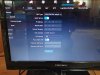i cant log in the web interface neither use the config app that came in the disk with the camera
my camera is a Dahua IPC-HF4431T-ASE-0360B
my NVR is hikvision HWN-4108MH
and my PoE switch is cudy FS1010PG
my camera is a Dahua IPC-HF4431T-ASE-0360B
my NVR is hikvision HWN-4108MH
and my PoE switch is cudy FS1010PG