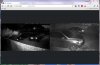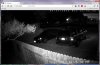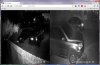I'm not sure if I have the ability to change schedules since I don't have more than one preset schedule ... I will look into it. If the mobile app can do it then I can do it in UI2.
I made a better remote-live-view page [OLD]
- Thread starter bp2008
- Start date
You are using an out of date browser. It may not display this or other websites correctly.
You should upgrade or use an alternative browser.
You should upgrade or use an alternative browser.
I'm not sure if I have the ability to change schedules since I don't have more than one preset schedule ... I will look into it. If the mobile app can do it then I can do it in UI2.
The app is how I usually set it now but it is extra steps (login with phone and go through the steps then logout). I usually have UI2 on my laptop and that would be really cool if I could select from there.
Also, noticed the stoplight skips the yellow and trips right to the red. Was this intended? If so, no problem. If the yellow (delay green signal as indicated on the Options-Startup tab) is easy to implement that would be useful also.
If these enhancements are too time consuming I understand. I appreciate all your efforts!
Ok, I will try to get schedule selection into UI2, maybe this weekend. I'll also look into the stoplight state going to yellow and try to get it to behave exactly like in the main GUI. I did it the way I did because I'm not yet aware of how (or even if) Blue Iris communicates this preference through the API.
UI2 is updated again.
Changes:
+ Added Schedule selection ability. Requires your Blue Iris session to have administrator privileges.
+ Put a label over the "Current Camera" box.
* Fixed margins between PTZ camera controls.
* Fixed highlighting of current selection in dropdown boxes.
* Changed the name of the settings ui2_showProfileSchedule and ui2_enableProfileScheduleButtons to ui2_showProfile and ui2_enableProfileButtons because the schedule show/enable options are now separate.
Notes:
There is an issue with Blue Iris 4.0.4.3 (and likely some older versions) that prevents UI2 from upgrading a non-administrator session to a full administrator session. I am trying to resolve this issue with the Blue Iris developer. If this affects you in the meantime, the workaround is to click Log Out and log back in the old-fashioned way, with an administrator account.
Changes:
+ Added Schedule selection ability. Requires your Blue Iris session to have administrator privileges.
+ Put a label over the "Current Camera" box.
* Fixed margins between PTZ camera controls.
* Fixed highlighting of current selection in dropdown boxes.
* Changed the name of the settings ui2_showProfileSchedule and ui2_enableProfileScheduleButtons to ui2_showProfile and ui2_enableProfileButtons because the schedule show/enable options are now separate.
Notes:
There is an issue with Blue Iris 4.0.4.3 (and likely some older versions) that prevents UI2 from upgrading a non-administrator session to a full administrator session. I am trying to resolve this issue with the Blue Iris developer. If this affects you in the meantime, the workaround is to click Log Out and log back in the old-fashioned way, with an administrator account.
piconut
BIT Beta Team
Hi bp2008... Thanks again for all your hard work. Would you please make one more (I think) simple addition? Could you please add version numbers to your changes and include a README text file in the zip to indicate to the user which version is being downloaded? Maybe also include the change history in that text file, but at least the date and/or version. I have been using the download link from the first page of this thread (http://ipcamtalk.com/bp08/bp2008_bi_webserver_files.zip) but when looking at the files and files dates inside the ZIP file it's hard for me to tell if I'm getting the latest version. I assume that link always points to the latest version...is that correct?
One last thing. Do you have a link or way that I could donate some beer money to you for your hard work? I'm between jobs right now but I have a few dollars and I would like to make sure that you can buy some beverages of your choice to keep you going. I know it won't pay for a new car or anything like that but I would think that there are enough of us Blue Iris users out there now using you're great addition to the program that you might get enough money to buy you and a friend a nice dinner occasionally. Would you please setup a donation link for us?
Thanks...
Scott from Austin Texas
One last thing. Do you have a link or way that I could donate some beer money to you for your hard work? I'm between jobs right now but I have a few dollars and I would like to make sure that you can buy some beverages of your choice to keep you going. I know it won't pay for a new car or anything like that but I would think that there are enough of us Blue Iris users out there now using you're great addition to the program that you might get enough money to buy you and a friend a nice dinner occasionally. Would you please setup a donation link for us?
Thanks...
Scott from Austin Texas
Hi piconut. You are correct that the link always points to the latest version. I did it that way rather than including dates or version numbers in the zip file name because it is easier to maintain the links when the link never changes.
I usually forget bits and pieces when I do updates, since it is a completely manual process. I will add a versioned README file to future updates but I will probably forget to update it from time to time. Just like I forgot a few times to remove my ui2-local-overrides.js file, and usually I neglect to update the UI2 version number that you see in the "about" window when you click on the upper left corner of UI2.
I have no plans to begin accepting donations for this work, but I very much appreciate the thought.
I usually forget bits and pieces when I do updates, since it is a completely manual process. I will add a versioned README file to future updates but I will probably forget to update it from time to time. Just like I forgot a few times to remove my ui2-local-overrides.js file, and usually I neglect to update the UI2 version number that you see in the "about" window when you click on the upper left corner of UI2.
I have no plans to begin accepting donations for this work, but I very much appreciate the thought.
Q™
IPCT Contributor
Hi bp2008... Thanks again for all your hard work. Would you please make one more (I think) simple addition? Could you please add version numbers...
+1 on the release numbers.
BP2008, Thank you for the changes! Schedule selection and stoplight function are great. One comment, next time you are making changes a screen refresh after schedule selection would eliminate the need to click the browser reload. On my setup it's obvious because one schedule has two cams disabled and they remain in view (or don't come into view) when a different schedule is selected but a browser reload displays correctly. Also, profiles change with a schedule change but don't display until a reload.
Please don't get me wrong, I really appreciate the viewer and the changes are a great addition.
Please don't get me wrong, I really appreciate the viewer and the changes are a great addition.
BP2008, Thank you for the changes! Schedule selection and stoplight function are great. One comment, next time you are making changes a screen refresh after schedule selection would eliminate the need to click the browser reload. On my setup it's obvious because one schedule has two cams disabled and they remain in view (or don't come into view) when a different schedule is selected but a browser reload displays correctly. Also, profiles change with a schedule change but don't display until a reload.
Please don't get me wrong, I really appreciate the viewer and the changes are a great addition.
Hmm... I didn't know that different schedules or different profiles could affect which cameras are enabled. Can you demonstrate what is wrong with screenshots or a video?
UI2.htm from 18 hours ago.
Win 8.1
IE 11
When using UI2, once you have clicked on a specific camera and viewing that LIVE, what is the fastest way to get back to Multi-Camera LIVE view? The only way I have figured out is to click a Clip first, and that gives a Go Live option on left frame. Clicking Go Live then goes back to Multi-Camera Live View. I am probably missing some obvious direct path back to Muli-Live View.
thanks,
randy
Win 8.1
IE 11
When using UI2, once you have clicked on a specific camera and viewing that LIVE, what is the fastest way to get back to Multi-Camera LIVE view? The only way I have figured out is to click a Clip first, and that gives a Go Live option on left frame. Clicking Go Live then goes back to Multi-Camera Live View. I am probably missing some obvious direct path back to Muli-Live View.
thanks,
randy
randyh, when you have a single camera up, you need only click on that camera's image to switch back to the group you were on.
Hmm... I didn't know that different schedules or different profiles could affect which cameras are enabled. Can you demonstrate what is wrong with screenshots or a video?
I hope this shows it well enough. The first part is the BI machine viewed via Teamviewer and the second part is UI2 in Chrome. I have two cameras disabled in Profiles 2 and 3. The two schedules I use (Home and Gone) each use different Profiles so when switching between schedules, the profiles change and therefore the two cameras are enabled or disabled depending on which schedule is being used. When I monitor the BI machine UI2 does switch correctly it just doesn't update the screen to either add or remove the two cameras. It also doesn't update the profile correctly.
The second video is a UI2 window over the Teamviewer window so you can see the BI server and UI2 at the same time.
Hope this helps and thanks again!
https://www.dropbox.com/s/bhusbvyogsm1geb/UI2Example.avi?dl=0
https://www.dropbox.com/s/5jo1qd2ydvqm4ub/UI2Example2.avi?dl=0
Edit: I just discovered If you click the ... in the lower right it will open the video in a higher resolution.
Last edited:
That is very helpful, thanks.
I see there are quite a few issues.
1. The profile buttons got wrapped and are not all visible. I will add a few extra pixels of space for them to hopefully prevent this in the future.
2. It looks like there is a timing issue with the status updates. The status update caused by the schedule change is happening just before the active profile number changes. This would be an issue with Blue Iris I think. I can work around it by scheduling another status update for 1 second after a schedule change. In the meantime, try a faster status update interval (like 1000 which means a status update will happen every second) and see if that makes the profile number accurate. It looks like you have the status update interval set to something slow.
3. I see your image does stop refreshing. I bet you are using the Frame Rate Boost option which means UI2 is pulling an MJPEG stream. Unfortunately this isn't very reliable and having a camera get enabled or disabled is one of the things that will make it freeze. The web browser won't tell me if an MJPEG stream freezes so UI2 can't reliably detect and correct the situation.
I do think I can work around the issue by (sometimes) detecting when a camera is added, removed, enabled, or disabled, and forcing the mjpeg stream to refresh at that point. I will also have the clip list and camera metadata refresh itself whenever the profile changes and that should help get things back in order without making you refresh the page manually.
I see there are quite a few issues.
1. The profile buttons got wrapped and are not all visible. I will add a few extra pixels of space for them to hopefully prevent this in the future.
2. It looks like there is a timing issue with the status updates. The status update caused by the schedule change is happening just before the active profile number changes. This would be an issue with Blue Iris I think. I can work around it by scheduling another status update for 1 second after a schedule change. In the meantime, try a faster status update interval (like 1000 which means a status update will happen every second) and see if that makes the profile number accurate. It looks like you have the status update interval set to something slow.
3. I see your image does stop refreshing. I bet you are using the Frame Rate Boost option which means UI2 is pulling an MJPEG stream. Unfortunately this isn't very reliable and having a camera get enabled or disabled is one of the things that will make it freeze. The web browser won't tell me if an MJPEG stream freezes so UI2 can't reliably detect and correct the situation.
I do think I can work around the issue by (sometimes) detecting when a camera is added, removed, enabled, or disabled, and forcing the mjpeg stream to refresh at that point. I will also have the clip list and camera metadata refresh itself whenever the profile changes and that should help get things back in order without making you refresh the page manually.
1. The profile buttons got wrapped and are not all visible. I will add a few extra pixels of space for them to hopefully prevent this in the future.
Also, when PTZ camera is selected I can only see the up arrow.
2. ..... try a faster status update interval (like 1000 which means a status update will happen every second) and see if that makes the profile number accurate.......
Yep, updates in 1 sec now.
3. ...... I bet you are using the Frame Rate Boost option which means UI2 is pulling an MJPEG stream.........
That is the case. Unchecking causes the images to be blurred but cures the image refresh problem.
I do think I can work around the issue by (sometimes) detecting when a camera is added, removed, enabled, or disabled, and forcing the mjpeg stream to refresh at that point. I will also have the clip list and camera metadata refresh itself whenever the profile changes and that should help get things back in order without making you refresh the page manually.
Thanks again!
It is a slightly complex reason for the image being slightly blurred with Frame Rate Boost disabled. Frame Rate Boost currently prevents UI2's bandwidth optimization from taking effect. So when you disable Frame Rate Boost, the bandwidth optimization gets enabled which means Blue Iris pre-shrinks each video frame to best fit the area it will be drawn in. Unfortunately Blue Iris's image scaling does not preserve sharpness very well so you see it add a bit of blur.
If the blur bothers you, you can always increase the "DPI scaling factor" in UI2 options a little bit. This will be especially helpful if you are using DPI scaling in your operating system. For instance if you have your DPI scaling set to 125% then you should set the DPI scaling factor to 1.25 in UI2. You can go higher than your operating system's setting and it will still get a tiny bit sharper, as it will then be requesting larger images and having the browser scale them down to display them. This cancels out the minor blurring effect that Blue Iris adds to the pictures when it shrinks them.
If the blur bothers you, you can always increase the "DPI scaling factor" in UI2 options a little bit. This will be especially helpful if you are using DPI scaling in your operating system. For instance if you have your DPI scaling set to 125% then you should set the DPI scaling factor to 1.25 in UI2. You can go higher than your operating system's setting and it will still get a tiny bit sharper, as it will then be requesting larger images and having the browser scale them down to display them. This cancels out the minor blurring effect that Blue Iris adds to the pictures when it shrinks them.
New update is live. It should have fixed all of the bugs reported by @anijet and then some.
v0.6.2 - 2015-04-27
+ A status update will now occur 1 second after changing the Schedule, to catch any Profile change that may occur.
+ Whenever Blue Iris' active profile changes, the camera and clip lists are updated and the view is restarted.
+ The "Toggle Recording" button in the camera context menu (long press over a camera frame) will now query the recording status of the camera, and change to read "Start Recording" or "Stop Recording" as appropriate.
* Fixed a bug where the "Toggle Recording" button was only able to start recording, but not stop it. I think this bug arose due to an unanticipated change in Blue Iris' behavior.
* Added extra room for PTZ buttons and Preset buttons in an attempt to make them display correctly on a system using DPI scaling.
* Incompatible context menu options are now disabled on camera auto-cycle images.
-- Edit --
To clarify, you should be able to use the Frame Rate Boost option and have it not fail when the profile changes... though it may pause for a couple seconds.
v0.6.2 - 2015-04-27
+ A status update will now occur 1 second after changing the Schedule, to catch any Profile change that may occur.
+ Whenever Blue Iris' active profile changes, the camera and clip lists are updated and the view is restarted.
+ The "Toggle Recording" button in the camera context menu (long press over a camera frame) will now query the recording status of the camera, and change to read "Start Recording" or "Stop Recording" as appropriate.
* Fixed a bug where the "Toggle Recording" button was only able to start recording, but not stop it. I think this bug arose due to an unanticipated change in Blue Iris' behavior.
* Added extra room for PTZ buttons and Preset buttons in an attempt to make them display correctly on a system using DPI scaling.
* Incompatible context menu options are now disabled on camera auto-cycle images.
-- Edit --
To clarify, you should be able to use the Frame Rate Boost option and have it not fail when the profile changes... though it may pause for a couple seconds.
Last edited by a moderator:
piconut
BIT Beta Team
I'm having a strange issue when I switch from my "all cameras" layout to the "driveway" layout. When I click on the right camera image, both images show back up again only this time they are way out of proportion. When I click on the other camera image, just that camera shows up full screen and in proportion, like it should. On any of the other layouts when I click on a camera image only that image shows up full screen, like it should. The problem only exists in the driveway layout.
Here is the driveway layout:

This is what comes up when I click on the right image:

This is what comes up when I click on the left camera image:

Here is the driveway layout:
This is what comes up when I click on the right image:
This is what comes up when I click on the left camera image:
Attachments
Your driveway group is named the same as the Short name of the camera on the right. Change the right camera's short name.
Also, it looks like you have IR bleeding on the right cam. Either that or something near the front of the camera is reflecting IR back into the camera. Could even be a smudge on the glass in front of the lens.
Also, it looks like you have IR bleeding on the right cam. Either that or something near the front of the camera is reflecting IR back into the camera. Could even be a smudge on the glass in front of the lens.
WOW! Thanks for the update! All is working great. This will be nice setting the schedule to "Gone" and tripping the signal to "Yellow" from my usual laptop each time we leave the house (instead of the phone app routine).
Thanks again for a really nice add-on to BI
Thanks again for a really nice add-on to BI