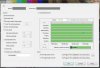I made a better remote-live-view page [OLD]
- Thread starter bp2008
- Start date
You are using an out of date browser. It may not display this or other websites correctly.
You should upgrade or use an alternative browser.
You should upgrade or use an alternative browser.
KiwiME
n3wb
Hi bp2008,
I admire your ability to understand and customize the BI web server pages.
I have a PTZ camera in BI 4 and would like to create a simple jpeg-refresh page for general public web use with only PTZ preset buttons. I would hard-code the camera name rather than use <select>. I've tried breaking down cell.htm or default.htm to try and obtain get the simple page I need but I don't have enough HTML knowledge to get it working. The interaction between the various files like login and jpegpull is not clear to me.
Can you suggest what *.htm files I need at minimum in \www and which page(s) I should focus my changes on?
I admire your ability to understand and customize the BI web server pages.
I have a PTZ camera in BI 4 and would like to create a simple jpeg-refresh page for general public web use with only PTZ preset buttons. I would hard-code the camera name rather than use <select>. I've tried breaking down cell.htm or default.htm to try and obtain get the simple page I need but I don't have enough HTML knowledge to get it working. The interaction between the various files like login and jpegpull is not clear to me.
Can you suggest what *.htm files I need at minimum in \www and which page(s) I should focus my changes on?
jpegpull.htm would be the simplest to modify, I think. And it is compatible with all web browsers whereas default.htm is only compatible with internet explorer. I don't remember what cell.htm does but it probably isn't much.
The only interaction I'm aware of between Blue Iris' stock web pages are:
1. login.htm is where you get redirected to if you need to log in and the "Secure only" box is checked. If that box is unchecked, you just get a login prompt from your browser instead. If you allow anonymous access, there is no redirect or login prompt. This logic is all controlled by Blue Iris. You won't see any redirect logic in the web pages.
2. cliplist.htm is loaded into an iframe in jpegpull.htm, jpegpush.htm, and default.htm. This allows those pages to refresh the clip list without having to reload the entire page. It is a very old-fashioned way of doing things, but it works. For your purposes, you would be stripping out this functionality anyway so you could disregard cliplist.htm.
The only interaction I'm aware of between Blue Iris' stock web pages are:
1. login.htm is where you get redirected to if you need to log in and the "Secure only" box is checked. If that box is unchecked, you just get a login prompt from your browser instead. If you allow anonymous access, there is no redirect or login prompt. This logic is all controlled by Blue Iris. You won't see any redirect logic in the web pages.
2. cliplist.htm is loaded into an iframe in jpegpull.htm, jpegpush.htm, and default.htm. This allows those pages to refresh the clip list without having to reload the entire page. It is a very old-fashioned way of doing things, but it works. For your purposes, you would be stripping out this functionality anyway so you could disregard cliplist.htm.
KiwiME
n3wb
From tonight's update of BI:
Looks like you were on to something with Ken's behind-the-scenes work...
Looks like you were on to something with Ken's behind-the-scenes work...
From tonight's update of BI:
Looks like you were on to something with Ken's behind-the-scenes work...
Actually that was in the patch notes a few days ago
KiwiME
n3wb
jpegpull.htm would be the simplest to modify, I think.
In the end I found cell1.htm gave me the basic jpeg refresh functionality to start off with and I only had to add the PTZ presets, which was relatively easy (after quite a few hours of learning and experimentation.)
jpegpull.htm has the highest interaction between HTML and JavaScript, and with my inexperience I could not keep it functional after removing camera selection and clip modules.
All good now ... I've got a simple viewing page for my PTZ cam and it seems that putting that cam in a "group" and adding an account limited to that group gives me enough security to keep my other cameras separate and secure.
Thanks again for your help...
Attachments
I noticed that UI2 is not working anymore for me with Internet Explorer (I tried IE11 on Win 7 64bit and IE9 on Win 7 32 bit). It always gets stuck at "BUSY..." when trying to load clips. To be sure, I just updated BI and UI2 to the latest versions (4.1.8.0 and 0.9.1, respectively). Works fine in Chrome. Is IE not supported? Any ideas or debugging I could try?
Thanks....
Thanks....
Last edited by a moderator:
scottismyname
n3wb
- Aug 1, 2015
- 15
- 1
IE is still supported 
Usually when that sort of thing happens it is caused by the browser caching files when it should not. My next update includes logic that (should) perform an automatic reload when necessary, but I haven't finished that update yet so it is not published. In the meantime, try CTRL + F5 to force a full refresh, and if that doesn't help then redownload the files from here and extract them again, just in case something got messed up.
Usually when that sort of thing happens it is caused by the browser caching files when it should not. My next update includes logic that (should) perform an automatic reload when necessary, but I haven't finished that update yet so it is not published. In the meantime, try CTRL + F5 to force a full refresh, and if that doesn't help then redownload the files from here and extract them again, just in case something got messed up.
Any chance we could get a hotkey to toggle the left menu bar on and off? Most of the time I keep the menu bar hidden, but sometimes it's nice to be able to go back and see clips or to simply check cpu/memory usage.
Thanks for your work btw, this interface is great!
Hmm, yes, I can do that. Now that you mention it I think someone asked for this a week or two ago and I forgot about it. Will have to check on that in case it was something else.
molimelight
Young grasshopper
- Apr 13, 2014
- 66
- 12
Two problems really. I looked through previous posts and did some searches and couldn't come up with anything. 1) When it tells me I need an administrator log in and I try to do that, it only allows me 5 characters in the name and password. My Blue Iris Log in name and password are longer than that? 2) It only shows one camera, no matter what I click on in the side bar. Chrome Browser and BI 3.66. Any ideas? 3) One other: If I log out and try to log in through the UI2 login page, it throws me to the regular BI viewer rather than the UI2 page.
1) This shouldn't be limiting you. However in attempting to reproduce I discovered that any key assigned as a hotkey in UI2 can't be used to type into the login fields, and that might give the impression you were being length-limited. You can uncheck the Enable Hotkeys box in the options to temporarily work around this. I will fix it in the next patch.
2) Check these 3 things:

The button circled in green is a toggle button, set it to the not-highlighted state as pictured. The parts circled in red should present a list of options when you click on them, just like a dropdown box. Make sure they are both set to All cameras. The one on the left controls which clips you see, while the one on top controls which camera group is your home view. If none of this helps, then most likely your user account is limited to viewing a specific group or set of groups and you need to either lift that restriction or access through a different user account.
3) When you log in through the login page, the URL needs to say /login.htm?page=%2Fui2.htm or else when you log in you will be sent to the default page for the user account you are using, which is typically jpegpull.htm or default.htm. I am pretty sure you can change this in Blue Iris' user configuration even in version 3.66.
Let me know if you still have trouble.
2) Check these 3 things:

The button circled in green is a toggle button, set it to the not-highlighted state as pictured. The parts circled in red should present a list of options when you click on them, just like a dropdown box. Make sure they are both set to All cameras. The one on the left controls which clips you see, while the one on top controls which camera group is your home view. If none of this helps, then most likely your user account is limited to viewing a specific group or set of groups and you need to either lift that restriction or access through a different user account.
3) When you log in through the login page, the URL needs to say /login.htm?page=%2Fui2.htm or else when you log in you will be sent to the default page for the user account you are using, which is typically jpegpull.htm or default.htm. I am pretty sure you can change this in Blue Iris' user configuration even in version 3.66.
Let me know if you still have trouble.
Hmm, yes, I can do that. Now that you mention it I think someone asked for this a week or two ago and I forgot about it. Will have to check on that in case it was something else.
You are correct. I asked for it recently. Thanks.
piconut
BIT Beta Team
Any chance we could get a hotkey to toggle the left menu bar on and off?
I love this idea too but is there also a way to create a "hot spot" (or special swipe or something) on the screen so that smartphone and tablet users could accomplish the same goal?
I love this idea too but is there also a way to create a "hot spot" (or special swipe or something) on the screen so that smartphone and tablet users could accomplish the same goal?
You should be able to drag the side bar closed just like you would on a PC with a mouse pointer. It can be a little tricky, but it is usable.
New update is uploaded.
v0.9.3 - 2015-09-24
* Added automatic update notifications
* Fixed hotkeys being enabled preventing you from typing hotkey keys into a text box.
* Added a hotkey for hiding and showing the side bar. Default is the tilde key, just below ESC.
v0.9.3 - 2015-09-24
* Added automatic update notifications
* Fixed hotkeys being enabled preventing you from typing hotkey keys into a text box.
* Added a hotkey for hiding and showing the side bar. Default is the tilde key, just below ESC.
The automatic update notifications I just added are enabled by default.
I know some of you deploy and manage ui2 for other people and you would probably not want them seeing update notifications, so you can use the ui2-local-overrides.js file to permanently disable update notifications. Look at ui2-local-overrides-template.js which is always included in the zip. It is fairly self-explanatory. The setting which controls whether update notifications are enabled or not is currently at the bottom of the template file. If you want to disable update notifications for your users, you will need to change it.
As an example, this would disable the automatic update checks and hide the option from the settings panel, while also making sure any previously stored setting gets overridden.
I know some of you deploy and manage ui2 for other people and you would probably not want them seeing update notifications, so you can use the ui2-local-overrides.js file to permanently disable update notifications. Look at ui2-local-overrides-template.js which is always included in the zip. It is fairly self-explanatory. The setting which controls whether update notifications are enabled or not is currently at the bottom of the template file. If you want to disable update notifications for your users, you will need to change it.
As an example, this would disable the automatic update checks and hide the option from the settings panel, while also making sure any previously stored setting gets overridden.
Code:
OverrideDefaultSetting("ui2_doAutoUpdateCheck", "0", false, true, 0);molimelight
Young grasshopper
- Apr 13, 2014
- 66
- 12
1) This shouldn't be limiting you. However in attempting to reproduce I discovered that any key assigned as a hotkey in UI2 can't be used to type into the login fields, and that might give the impression you were being length-limited. You can uncheck the Enable Hotkeys box in the options to temporarily work around this. I will fix it in the next patch.
2) Check these 3 things:

The button circled in green is a toggle button, set it to the not-highlighted state as pictured. The parts circled in red should present a list of options when you click on them, just like a drop down box. Make sure they are both set to All cameras. The one on the left controls which clips you see, while the one on top controls which camera group is your home view. If none of this helps, then most likely your user account is limited to viewing a specific group or set of groups and you need to either lift that restriction or access through a different user account.
3) When you log in through the login page, the URL needs to say /login.htm?page=%2Fui2.htm or else when you log in you will be sent to the default page for the user account you are using, which is typically jpegpull.htm or default.htm. I am pretty sure you can change this in Blue Iris' user configuration even in version 3.66.
Let me know if you still have trouble.
Disabling the hotkeys fixed the log in problem (and I see that you fixed in your latest update). The other problem still persists. In the sidebar I have the drop down set to all cameras and the camera button is set to not active. The top drop down only gives me one option "All Cameras" but it does not show all cameras, only the one that it opened with and which I have been unable to change. Here's a screen grab of my user account settings:
My setup is pretty simple. I don't have any schedules or profiles set and I don't have any limits set.
Here's a grab of what I have when I'm in UI2:
As you can see, the drop down at the top only has one option, "All cameras". The other one has the option for all five cameras and will show the clips from the selected cameras when you choose them, but will only show the clips from the camera that is in the main screen (GWC) when "all cameras" is selected there. Just to test something, I disabled GWC and selected hide disabled cameras and reloaded UI2 and it just jumped to the next available camera and displayed the exact same behavior. I get just "All cameras" in the top drop down box and when "All cameras" is selected in the side bar, I get only the clips from the camera that is in the main screen.
Some additional info: I had UI2 working fine previously (about a month ago) but after a month of experimenting (See this post.) I moved BI to a different Win 7 machine with a fresh install of Windows 7 and reinstalled BI (3.66) but imported the settings I had used previously.
Any ideas?