Sounds like the router is a big part of the problem!
I think the majority of the problem is that it doesn’t have a web based UI. Everything is through this app - so it is limited in functionality.
Sounds like the router is a big part of the problem!
I dunno. One wall does cause a lot of signal attenuation (reduction), especially if it is something thick like a floor.
Update: Installed Ubiquiti system last night, got it up and running today.
So far, I can't find a deadspot in the house. at the very edge of my property line I'm at 160 MBPS outdoors.
I haven't been able to connect every device that was previously connected - so, I'll have to hold my thoughts on whether this solved my problems - but I'm thinking it's looking good.
Home running dedicated APs and crafting channels/output power will always be better than any mesh. Glad its working out.
Proper channel selection depends on channel width and all the noisy neighbors around you. At 2.4Ghz, non-overlapping 20Mhz wide channels are channels 1, 6, and 11. At 5ghz, none overlap at 20Mhz but you really want to run 40Mhz wide or more at 5Ghz so there are some that will overlap once you go above 20Mhz wide. You can even use DFS frequencies which I do for all my 5ghz stuff. Most cheap consumer combo router/APs won't broadcast in the DFS range so air is always clean there for dedicated APs like the Unifi's.
Channel Planning Best Practices for Better Wi-Fi
Designing a Dual-Band Wireless Network | MetaGeek
Best to download a Wifi analyzer on your phone so you can see what other APs are broadcasting in your area as well.
Properly designing a good robust WiFi network takes some work but pays off when you do it right.
The Unifi controller has this built-in. Goto your AP and select tools. From there, you can select scan and have the AP scan your environment for the best channel for you to be on.Have an app you recommend? Finding a lot - but nothing that I can find analyzes channel usage around me.
The Unifi controller has this built-in. Goto your AP and select tools. From there, you can select scan and have the AP scan your environment for the best channel for you to be on.
Once I do that - does it move the channels for me? or I need to move them myself?
You should assign the channels manually. Don't let the controller do it for you. It will change channels on its own at random times if it thinks it needs to. Better to assign them yourself after looking at the RF spectrum.
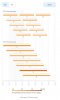

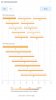
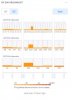
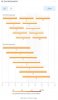
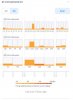
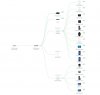
| Location | 2.4GHz Channel | 5 GHz channel |
|---|---|---|
| Upstairs | 6 | VHT40 / DFS 62 |
| Downstairs | 11 | VHT40 / DFS 102 |
| Backyard | 1 | VHT40 / DFS 118 |
