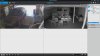I have a mixture of 10 cameras on a Blue Iris system, a i5-2500K - 8 GB mem and we had a city-wide power outage for 5 minutes. When the system came back up 4 of the cameras had lost their IP addresses and a couple of others came up but had the wrong cam ID .... they had switched. For instance: one that used to be "Sound System Camera" came up as "Parking Lot Camera". All cameras are hard wired and well within cable length tolerances and the cpu load is anywhere from 46% to 70%. I've thought about a UPS for the server but since I have several Switches in different locations throughout the installation that would not protect them ... but I'm not sure that would matter?? Or would installing a UPS be beneficial in saving the IP addresses? Or ... is there a way to lock down the addresses?
Lost IP addresses after power failure
- Thread starter jlindblo
- Start date
You are using an out of date browser. It may not display this or other websites correctly.
You should upgrade or use an alternative browser.
You should upgrade or use an alternative browser.
Each camera should have a static IP assigned to from outside of your router's DHCP pool.Or ... is there a way to lock down the addresses?
For example, if your router's DHCP assigns from 192.168.1.2 to .100, then use 192.168.1.200 to .249 for your cameras.
You log into the camera, setup, network settings, TCP/IP and change from 'DHCP' or 'Auto' to 'Static', type in the assigned IP and 'Save'.
EDIT: Also, make the appropriate (new) IP assignments in each cam's config in Blue Iris.
Last edited:
Each camera should have a static IP assigned to from outside of your router's DHCP pool.
For example, if your router's DHCP assigns from 192.168.1.2 to .100, then use 192.168.1.200 to .249 for your cameras.
You log into the camera, setup, network settings, TCP/IP and change from 'DHCP' or 'Auto' to 'Static', type in the assigned IP and 'Save'.
EDIT: Also, make the appropriate (new) IP assignments in each cam's config in Blue Iris.
Thanks to you both and your answers makes sense. Now if I can manage to make sense of Reolink's software to change the camera's IP first. I am testing it at my home on my own system and it comes up with 2 cameras and I only have one Reolink. The second camera is one I installed at a church 5 miles away (hardwired) about a month ago. I don't think it's live .... it seems to be just an image and I haven't found a way to delete it yet. I've even uninstalled and reinstalled Reolink's software.
Attachments
SouthernYankee
IPCT Contributor
REOLINK cameras a pure junk.
please read the cliff notes in the wiki. The Wiki is in the blue bar at the top of the page.
please read the cliff notes in the wiki. The Wiki is in the blue bar at the top of the page.
I didn't see any references to Reolink in the Cliff Notes?? Even did a Ctrl/f ..... am I missing something? In any case this is after the fact now and I have to deal what's been purchased until they die ... like Logitechs.
It's the IP address of the cameras that has changed, Blue Iris cannot find the cam.
You need to log into the cameras, change or accept the cam's IP, set to static and save, write down that IP for that cam.
Then configure Blue Iris with the cam's new IP.
You should be able to log into the cam with Internet Explorer to edit it, you shouldn't have to use the Reolink client.
To log into the cam, you first need to know the IP assigned to it by the router's DHCP server. Here's how:
1) Go here to download and install the free Advanced IP Scanner on your Blue Iris server PC.
2) Run a 'Scan' and find the cam IP addresses of all devices on your LAN; locate the cams and write their IP addresses down.
3) Open Internet Explorer, in the URL type in the IP address of first cam (do 1 cam at a time) and hit <enter>.
4) The webGUI (embedded web server) of the cam should come up and prompt for username and password; enter those and select 'OK' or the like.
5) Look for something like 'setup' or a gear icon and click it.
6) Look for 'network', then 'TCP/IP' or the like and click it.
7) Find IP of cam, change it or accept it (and WRITE IT DOWN), click on 'save', then click on 'static' and click on 'save' again.
8) In Blue Iris, configure cam's settings to reflect the new IP above.
You need to log into the cameras, change or accept the cam's IP, set to static and save, write down that IP for that cam.
Then configure Blue Iris with the cam's new IP.
You should be able to log into the cam with Internet Explorer to edit it, you shouldn't have to use the Reolink client.
To log into the cam, you first need to know the IP assigned to it by the router's DHCP server. Here's how:
1) Go here to download and install the free Advanced IP Scanner on your Blue Iris server PC.
2) Run a 'Scan' and find the cam IP addresses of all devices on your LAN; locate the cams and write their IP addresses down.
3) Open Internet Explorer, in the URL type in the IP address of first cam (do 1 cam at a time) and hit <enter>.
4) The webGUI (embedded web server) of the cam should come up and prompt for username and password; enter those and select 'OK' or the like.
5) Look for something like 'setup' or a gear icon and click it.
6) Look for 'network', then 'TCP/IP' or the like and click it.
7) Find IP of cam, change it or accept it (and WRITE IT DOWN), click on 'save', then click on 'static' and click on 'save' again.
8) In Blue Iris, configure cam's settings to reflect the new IP above.
Thanks Tony ... I was able to change the address of a Dahua from 192.168.0.22 to 192.168.0.200 and then change BI to match and view it! One small step for this 81 year old tech ... well sorta tech. So I'm thinking now that I have a static address for this camera that should remain if I have a power outage, when it comes back up?
Congrats!Thanks Tony ... I was able to change the address of a Dahua from 192.168.0.22 to 192.168.0.200 and then change BI to match and view it!
Yes, if you followed all of step # 7.So I'm thinking now that I have a static address for this camera that should remain if I have a power outage, when it comes back up?
Not sure about that....sorry!One other question about Logitech Alert Cameras .... can the IP of those be changed or not? I don't remember seeing anything in the Logitech Commander software about changing the IP .
I haven't seen that. Can you run scan again and attach a screenshot showing this message?I made static assignments to 4 cameras but when I run the IP Scanner I see an IP Address (200) labeled as "Boundry" ..... did I accidently do this and if so should I remove it? (And how?)
BTW, are all 4 cams displaying in Blue Iris OK?
All 4 cams show fine. I was trying to assign a static address of 200 to one of the cams and it had gone off line which I did not know. It's IP had dropped down 2 digits, I reassigned it to what it said and then couldn't change it to a static 200 and then just went up to IP 204 and it was ok. Then I saw the Boundry IP of 200. I must have hit a combination of keystrokes ... maybe?

Using the MAC address on your screenshot, I located the vendor of the device, it's "Boundary Devices".I might add that I don't see a "Boundary" address on my own system at home after I made static changes starting at 192.168.0.200
Found this below with some Google Fu at https://boundarydevices.com/company/
"About Boundary Devices
Boundary Devices is a leading global supplier of ARM-based single board computers and System-on-Modules for the general embedded market."
Apparently that .200 was already taken by the device. It could be a set-top box for cable, like a Tivo, or a Roku...not sure but it's on your network. maybe someone else recognizes it.