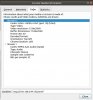Try this, this is from
KlaverBoer who posted it earlier. My issue is when I add it this way I constantly get disconnects. See if you have better luck, I might have messed part of this up.
You cannot add the Ezviz DB1 camera to your Synology using the normal way. But you must connect to your Synology using SSH.
1) First open a SSH connection to your Synology.
2) Create a new file for example : Ezviz-DB1.conf It should be placed in /var/packages/SurveillanceStation/target/device_pack/camera_support
3) Change the ownership of the file to the same user and group of the other conf files in my case that is SurveillanceStation:SurveillanceStation
4) Edit the Ezviz-DB1.conf file with sudo vi
5) Paste the following lines into the conf file:
[Ezviz*DB1]
api = custom
resolution_h264 = 2048x1536
default_resolution_h264 = 2048x1536
fps_h264_2048x1536 = 5,10,15,20,25,30
fps_h264_1280x720 = 5,10,15,20,25,30
default_fps_h264_2048x1536 = 15
default_image-quality = 5
h264 = rtsp
mpeg4 = rtsp
mjpeg = rtsp
motion = h264,mpeg4,mjpeg
motion_param = sensitivity,threshold
rtsp_keepalive = none
rtsp_protocol = auto,udp,tcp
6) Save and close the file
7) Now go to the Surveillance Station management page
8) Add a new camera. Complete Setup.
9)
Brand: Ezviz
Camera Model: DB1
Port: 554
Username: admin
Password: Activation code of your doorbell
10) Next
11) In the next screen (Video) i did not change anything
12) In the Recording settings. You can change what suits you
13) In the Schedule settings i only use Motion Detection. But Continuous also works fine.
14) Once the camera is added. Now you have to edit the camera
15) In Device Settings go to the Advanced tab
Transport protocol: udp
Streaming Information Source: Streaming
16) Every setting where you can choose the quality i have chosen High Quality.
17) It should work now