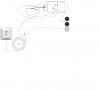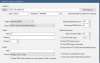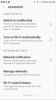Kamakzie
Pulling my weight
- Aug 1, 2017
- 243
- 124
Since I am not familiar with a wireless chime I would not be the one to help you. I can only say that if you have a Doorbell Button outside your door with 2 wires going to it, I would check the voltage with a voltage meter and look for close to 16 volts, which the transformer you have can do 24 volts, then you should be good. If you are going to add a chime below is a standard Doorbell wiring. From the Doorbell button (Smart Doorbell) one wire goes to transformer, the other to a chime (or in your case both will go to the transformer bypassing the chime). To add a chime you will need two wires from the new chime to your transformer then connect it like the diagram below. Hope this helps...
View attachment 45777
David and all my Laview doorbell is working great. However not having a mechanical chime is a bad thing for us as we can't hear the built-in chime loud enough. So I ordered a mechanical chime from Amazon tonight. As I said in an earlier post this home never had a doorbell so there was no transformer or anything like that installed. I am currently using a C wire for the Laview and it works great. It's 24V 500 mA rated wire. I just made a very crude diagram of how I was planning on hooking it up could you take a look and see if it's right or wrong?