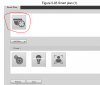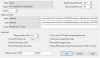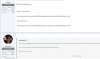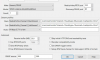For the 49225 and every Dahua auotracking camera, this is how all autotracking is done, it isn't because of "special" firmware. There is no "autotrack smart plan" icon button. You have to go thru these steps:
Use Internet Explorer as this camera is very sensitive to this browser. Edge or Chrome with the IE tab will not work. The track time of 15 seconds will revert back to 15 seconds with any other browser.
You need to set up a preset.
Then you need to set-up the Smart Plan with Deep IVS for the presets you want to track.
Then select the object filters you want.
Then go to Deep IVS Rules Config page and you should see Track Time under alarm and Tracking Target size slider.
When setting up IVS rules, I strongly recommend you use intrusion box with appears and crosses instead of tripwire. And less is more. One IVS rule.
Leave min size as 0,0
Make sure that Motion Detection and Smart Motion Detection are turned off.
I repeat, make sure Motion Detection and Smart Motion Detection are turned off LOL.

What program are you using to see the 4K/X on your phone? DMSS, NVR, Blue Iris, etc.
Use Internet Explorer as this camera is very sensitive to this browser. Edge or Chrome with the IE tab will not work. The track time of 15 seconds will revert back to 15 seconds with any other browser.
You need to set up a preset.
Then you need to set-up the Smart Plan with Deep IVS for the presets you want to track.
Then select the object filters you want.
Then go to Deep IVS Rules Config page and you should see Track Time under alarm and Tracking Target size slider.
When setting up IVS rules, I strongly recommend you use intrusion box with appears and crosses instead of tripwire. And less is more. One IVS rule.
Leave min size as 0,0
Make sure that Motion Detection and Smart Motion Detection are turned off.
I repeat, make sure Motion Detection and Smart Motion Detection are turned off LOL.
What program are you using to see the 4K/X on your phone? DMSS, NVR, Blue Iris, etc.