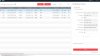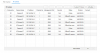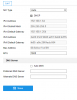No, it wasn't set to DHCP. I just enabled and tried again but I still got the 404.
No, I never setup any kind of secret question. The camera was purchased brand-new on plug straight into the NVR.
No, no second admin
I need to reset the password, so it's connected directly to the POE
Password pop-up? Not sure what you mean
Alright, once the camera has been set to DHCP it should reboot. If not unplug it from NVR POE port and wait ten seconds and insert it back into the SAME POE Port. Once the NVR detects the camera it will assign a new IP address which you should be able to confirm using the SADP tool.