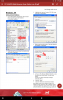I followed the guide (way back on the first page, step 1) to set up my 4216-16P NVR and all is well. I kept the default IP addresses, changed nothing, etc and logged out of the NVR interface. I've already downloaded SmartPSS on my laptop and planned to use that the continue exploring the NVR and cameras as described in the guide.
I then plugged in a
cat5e cable to the NVR and my laptop, disconnected the laptop from my 4G wireless broadband modem, checked the laptop's network status of the "Ethernet Unidentified network" and get an error message "Ethernet doesn't have a valid IP configuration". I also used Internet Explorer to try and access the NVR IP of 192.168.1.108 as described in step 3 but that failed to find it saying that my laptop is correctly configured but the device 192.168.1.108 is not responding. I'm sure there is a simple explanation since I'm a networking newbie but lots of internet searching hasn't yet helped resolve it.
Any suggestions as to my mistake (s) ?