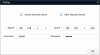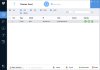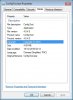Troubles trying to set up new Dahua HDW5231R-Z
- Thread starter hoomag
- Start date
You are using an out of date browser. It may not display this or other websites correctly.
You should upgrade or use an alternative browser.
You should upgrade or use an alternative browser.
looney2ns
IPCT Contributor
The latest Dahua scan tool never finds cameras on 192.168.1 when my computer is on 192.168.0
I messed with it for a while with my cams but then just did the pc change back and forth as mentioned above.
Any idea why wouldn't the Dahua scan tool work for me as described above?
I just tried it here, by changing a cam out of range, and it worked for me. Be sure to leave current local segment checked as well.
Version 4.05.0
alastairstevenson
Staff member
tibimakai
Known around here
I have purchased a couple of these and all of them, were set to 192.168.1.108.
If you plug both of them into the switch, it will be a conflict there.
You should plug in, one at a time and change there IP address, to a static address.
If you plug both of them into the switch, it will be a conflict there.
You should plug in, one at a time and change there IP address, to a static address.
alastairstevenson
Staff member
Yes, you need to choose an IP address for the camera such that it's in the range that your LAN is set up to use.Do I need to change the IP address of the camera first?
The config tool can make this change for you.
With your 192.168.0.x range, you could pick something like 192.168.0.200 such that it's outside the 'DHCP scope' of your router - but best check the router to see what range the DHCP scope is set to so you can avoid a potential clash.
Yes, you need to choose an IP address for the camera such that it's in the range that your LAN is set up to use.
The config tool can make this change for you.
With your 192.168.0.x range, you could pick something like 192.168.0.200 such that it's outside the 'DHCP scope' of your router - but best check the router to see what range the DHCP scope is set to so you can avoid a potential clash.
Thanks. However, when I try to change the IP address on the IP camera, it gives me a "password error" message and refuses to change.
When I try to change the password for the camera, it gives me a "connection failed" error. Tried to disable my firewall completely but this did not resolve the issue.
The default login/pass is admin/admin right?
Last edited:
looney2ns
IPCT Contributor
Has anyone ever gotten "password error" when trying to change the IP of the cameras or "connection error" when trying to change the password? How do I fix this?
In the Search Settings, did you add the default password and user name in that window? admin/admin?
In the Search Settings, did you add the default password and user name in that window? admin/admin?
Yes I did. Is there some kind of firewall setting I need to mess around with?
Has anyone ever gotten "password error" when trying to change the IP of the cameras or "connection error" when trying to change the password? How do I fix this?
Did you buy this camera new or used ? Perhaps the password has been changed ?. Check your caps lock.
It may be time for a factory reset.
looney2ns
IPCT Contributor
Firewall shouldn't be a problem.
See if this helps you: Resource Guide on IP Technology for all Noobs
You will need to temporally change the IP address of the computer you are using so it is in the same range as the camera.
So, manually set your computer to something like 192.168.1.50.
How to Assign a Static IP Address in Windows 7, 8, 10, XP, or Vista
See if this helps you: Resource Guide on IP Technology for all Noobs
You will need to temporally change the IP address of the computer you are using so it is in the same range as the camera.
So, manually set your computer to something like 192.168.1.50.
How to Assign a Static IP Address in Windows 7, 8, 10, XP, or Vista
Did you buy this camera new or used ? Perhaps the password has been changed ?. Check your caps lock.
It may be time for a factory reset.
Bought it brand new from Andy (EmpireTech)
Firewall shouldn't be a problem.
See if this helps you: Resource Guide on IP Technology for all Noobs
You will need to temporally change the IP address of the computer you are using so it is in the same range as the camera.
So, manually set your computer to something like 192.168.1.50.
How to Assign a Static IP Address in Windows 7, 8, 10, XP, or Vista
Thanks, I'll try this.
hoomag, sounds to me like you haven't seen the webui yet? The config tool is neat, but it's also a blackbox when it comes to troubleshooting. So let's ditch it for now (you found the IP, which is the only thing the camera 'can't do itself'). If you're certain both the PC and the camera are on the same subnet (ie cam is 192.168.1.X and pc is 192.168.1.Y), you should be able to bring up the web login page in your browser. If not, you might try to ping the camera from your pc to check communication between the PC and cam. If you are on the webui login and admin/admin doesn't work, then you need to hard reset and try again.
Also, sometimes routers can be configured in ways that could cause problems setting up cameras. So if ping fails, try eliminating the router and anything else not essential to initial setup of the cam... all you need is a pc, the cam, and a poe switch (routers are only required for traffic between different subnets). Once you have the camera working and configured for your network, you can plug everything back together as usual.
By finding the IP using the Dahua tool like you did earlier, you know at least the POE is working and the cam is communicating.
Kev
Also, sometimes routers can be configured in ways that could cause problems setting up cameras. So if ping fails, try eliminating the router and anything else not essential to initial setup of the cam... all you need is a pc, the cam, and a poe switch (routers are only required for traffic between different subnets). Once you have the camera working and configured for your network, you can plug everything back together as usual.
By finding the IP using the Dahua tool like you did earlier, you know at least the POE is working and the cam is communicating.
Kev
Last edited: