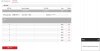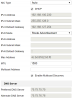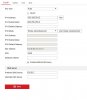- Mar 23, 2018
- 23
- 0
Hello. I have tried many ways to add an HDD for the camera to record to. I read everything in the forum and tried everything. No luck.
The OS is Windows 10, I have installed a new HDD and I created a partition of 199GB. Inside the partition, a folder named 2.
The IP of the computer is 192.168.0.50
What I tried is.
1. Server address 192.168.0.50
2. File path \2 (the folder can be accessed from a computer at \\192.168.0.50\2)
3. Mounting type SMB/CIFS
4. Username Alkis and for a password I tried without and with a password. The username is the same as of the user account on the PC and the password is the one associated with the username.
5. Click test -> failed to connect the test server
What am I doing wrong???
Thanks!
The OS is Windows 10, I have installed a new HDD and I created a partition of 199GB. Inside the partition, a folder named 2.
The IP of the computer is 192.168.0.50
What I tried is.
1. Server address 192.168.0.50
2. File path \2 (the folder can be accessed from a computer at \\192.168.0.50\2)
3. Mounting type SMB/CIFS
4. Username Alkis and for a password I tried without and with a password. The username is the same as of the user account on the PC and the password is the one associated with the username.
5. Click test -> failed to connect the test server
What am I doing wrong???
Thanks!