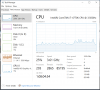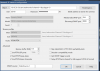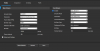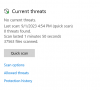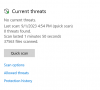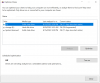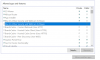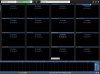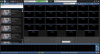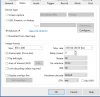- Aug 28, 2020
- 87
- 15
I am experiencing bad stuttering when trying to view the stream on any one of my cameras (about a 4 second delay in movement and then just a single frame at a time).
This is the machine running blue iris:
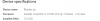
I have 16 Amcrest IP8M-T2499EW () loaded in it with substreams (I think). Here are the video settings for one individual camera:
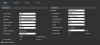
and here are various settings from an individual camera in Blue Iris (Clone Master is also selected):
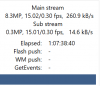
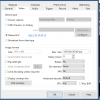
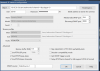
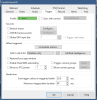
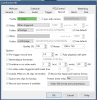
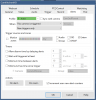
I set this all up about 3 years ago right before I had a child and have been getting nagged enough by my wife to get it up and running that I'm just starting from scratch. I'm following this guide, but obviously followed the earlier version 3 years ago. I haven't gotten to the Alerts/Triggers recording section yet, cause i haven't been able to simply VIEW the video streams of my cameras. Also I can't remember what the clone protocol is. I seem to have "2" cameras for each camera (for example Cam2FloorHD an Cam2Floorai, with the HD version marked Clone Master)
One thing I did change in the ensuing years was segmenting my network and moving the cameras to their own VLAN (with rules only allowing them to talk to themselves and the Blue Iris PC, no internet). Initially I had the Blue Iris PC still residing on my LAN and a rule that gave all the cameras access and I thought that might have been the issue, but I've since moved the PC to the Cam VLAN and the problem persists. I'm prepared to upgrade my hardware, especially if that's what turns out to be the issue, but I swear it worked with the same number of cams and same pc 3 years ago so I'm just making sure I haven't made some obvious error in my set up. I also am curious if there are steps I could take to really hone in on the issue/bottleneck. Task Manager shows that maybe Ethernet is high but CPU or Memory never spikes:
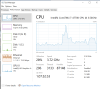
All cameras are plugged into the same Unifi POE Switch that the Blue Iris PC is also plugged into with gigabit connections.
If I forgot a crucial piece of information (maybe a log?) please just point me in the direction of how to find it and I'd be more than willing to post. Thanks so much in advance for any help y'all can offer.
This is the machine running blue iris:
I have 16 Amcrest IP8M-T2499EW () loaded in it with substreams (I think). Here are the video settings for one individual camera:
and here are various settings from an individual camera in Blue Iris (Clone Master is also selected):
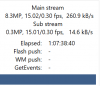
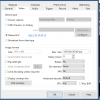
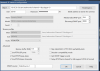
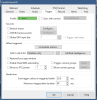
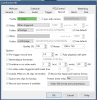
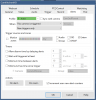
I set this all up about 3 years ago right before I had a child and have been getting nagged enough by my wife to get it up and running that I'm just starting from scratch. I'm following this guide, but obviously followed the earlier version 3 years ago. I haven't gotten to the Alerts/Triggers recording section yet, cause i haven't been able to simply VIEW the video streams of my cameras. Also I can't remember what the clone protocol is. I seem to have "2" cameras for each camera (for example Cam2FloorHD an Cam2Floorai, with the HD version marked Clone Master)
One thing I did change in the ensuing years was segmenting my network and moving the cameras to their own VLAN (with rules only allowing them to talk to themselves and the Blue Iris PC, no internet). Initially I had the Blue Iris PC still residing on my LAN and a rule that gave all the cameras access and I thought that might have been the issue, but I've since moved the PC to the Cam VLAN and the problem persists. I'm prepared to upgrade my hardware, especially if that's what turns out to be the issue, but I swear it worked with the same number of cams and same pc 3 years ago so I'm just making sure I haven't made some obvious error in my set up. I also am curious if there are steps I could take to really hone in on the issue/bottleneck. Task Manager shows that maybe Ethernet is high but CPU or Memory never spikes:
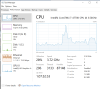
All cameras are plugged into the same Unifi POE Switch that the Blue Iris PC is also plugged into with gigabit connections.
If I forgot a crucial piece of information (maybe a log?) please just point me in the direction of how to find it and I'd be more than willing to post. Thanks so much in advance for any help y'all can offer.
As an Amazon Associate IPCamTalk earns from qualifying purchases.