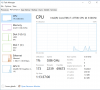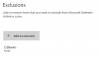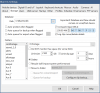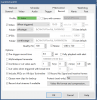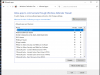Exactly what I am writing about. It's an older but still functional 4770 I7. Not seeing any issues with 16 cams and an older cpu. I run a min of 20fps or 30fps if the cam can run at that. I hate stuttering video playback.
I wouldn't revert back to h.264 if it was me. Turn on h.265 and + if your cams have it. Uses way less disk space. Less writing to the drives as well. Yes you might drop a touch in cpu usage but not huge if anything. It's not night and day going back to h.264 if anything.
Going to CBR will provide better video yes (on paper). Is it noticeable with the human eye after it's been encoded to death, no. You are streaming a super lossy video stream (h.264 or h.265) to BI. You will get better performance on VBR with less drive writing. If you are short on disk space you really need VBR.
Agree turn off hardware utilization. Your cpu lacks the special instructions for it.
I would wipe the C: and start fresh with windoze 10. Only BI gets installed.
Close the BI GUI so you are looking at the desktop only, nothing else running. Open task manager. See what your cpu is sucking down then. Basically you are looking at BI running as a service. I hope you set it up that way. 28% cpu on 16 cams is pretty good in my book.
You might turn off Hyper threading in the BIOS. Make sure your cpu cooler has fresh thermal paste and a good sized cooler. This doesn't matter until you start taxing the cpu out. A poor cpu cooler will cripple a computer. Just like running out of drive space or RAM.
Noticed you have 32gb of RAM. Are they matching sticks? They should be far as the clock timings go per stick. Make sure your RAM is as fast as the motherboard will support. Not in bandwidth but LOWEST clock speed timings.
Summation, you are pushing it with that 4770 I7.
A lot going on here, some of it incorrect as others have already pointed out.
The OP is using 15 FPS in the camera GUI. The 30FPS in the BI screen is not used and irrelevant. That is for USB cameras as stated in the help file.
On the contrary, I do not think he is pushing it with an i7 4770. He is not maxing out the CPU. I suspect there are some other things he can do as well to bring CPU down. I have a 4th gen with double the cameras at a third of his CPU%.
A 4th gen can absolutely support hardware acceleration of H264 video. It is H265 it cannot support. But with substreams now a feature, many have found that the CPU% to offload to HA is more than the savings obtained. Plus he has all 8MP cams, so HA would probably get overloaded anyway on a 4th gen.
He has budget cameras that threw 8MP on a sensor designed for 2MP, so it is underpowered. Using H265 requires more camera processor power and we have seen some budget cams struggle if too many features are being used. H264 is the safe one. Plus his computer cannot use HA with H265 so if a camera accidentally was trying to use HA in BI it could throw issues.
Maybe with your old eyes you don't see a difference with H265 and VBR versus CBR LOL or maybe you have an ideal field of view that you can get by with it. There are tons of posts here where people post problems with their video without motion and once they change it to CBR is all clears up.
And we have seen people get crappy motion captures because the camera couldn't up the bitrate fast enough from VBR to CBR. I had cameras that under VBR would drop into the low 100s bitrate and then with motion jump up to 8,000 bitrate but not do it fast enough to get clean captures.
Storage is cheap - we don't want to chimp out on picture quality by lowering the opportunity to get clean images with VBR. I'd rather lose a week of storage but have good video than go back one extra week but the quality be poor.
H265 in theory provides more storage as it compresses differently, but part of that compression means it macro blocks big areas of the image that it thinks isn't moving. However, it also takes more processing power of the already small CPU in the camera and that can be problematic if someone is maxing out the camera in other areas like FPS and then it stutters.
In theory it is supposed to need 30% less storage than H264, but most of us have found it isn't that much.
My storage savings were less than few minutes per day. And to my eye and others that I showed clips to and just said do you like video 1 or video 2 better, everyone thought the H264 provided a better image.
The left image is H264, so all the blocks are the same size corresponding to the resolution of the camera. H265 takes areas that it doesn't think has motion and makes them into bigger blocks and in doing so lessens the resolution yet increases the camera CPU demand to develop these larger blocks.
In theory H265 is supposed to need half the bitrate because of the macroblocking. But if there is a lot of motion in the image, then it becomes a pixelated mess until the codec catches up to the motion. The only way to get around that is a higher bitrate. But if you need to run the same bitrate for H265 as you do H264, then the storage savings is zero. Storage is computed based on multiplying bitrate, FPS, and resolution.
In my testing I have one camera that sees a parked car in front of my house. H265 sees that the car isn't moving, so it macroblocks the whole car and surrounding area. Then the car owner walked up to the car and got in and the motion is missed because of the macroblock being so large. Or if it catches it, because the bitrate is low, it is a pixelated mess during the critical capture point and by the time H265 adjusts to there is now motion, the ideal capture is missed.
In my case, the car is clear and defined in H264, but is blurry and soft edges in H265.
Digital zooming is never really good and not something we recommend, but you stand a better chance of some digital zoom with H264 rather than a large macroblocked H265. I can digital zoom on my overview camera and kinda make out the address number of the house across the street with H264, but not a chance with H265 as it macroblocked his whole house.
H265 is one of those theory things that sounds good, but reality use is much different for many people.
For my use, it was literally only a few minutes difference for the same storage requirement, so I went with which one looked better.
Some people have a field of view or goals that allow H265 to be sufficient for their needs.
As always, YMMV.
Other than knowing if BI is excluded from the anti-virus software, everything else checked out so at this point as pointed out, this is a hardware or driver limitation somewhere in his system. Normally that is where I would have gone first but he outlined in his first post the expensive gear he has so we knew it wasn't the off-name cheapo stuff that has shown to cause problems.
I think they're actually set at 15FPS according to the actual Camera settings:
View attachment 171419
But i read in the amazon description that it was 30fps so I simply set the max image size here at 30:
View attachment 171420
I feel like that shouldn't have an actual impact but please correct me if i'm wrong
The Amazon description is irrelevant as it relates here. You should leave the max rate alone in BI on this screen or have it be just a few FPS higher than what you run the cameras at. But if you set it lower, BI will up it. It doesn't have a big impact as this is more for USB cameras, but many have seen if the FPS here is closer to the camera FPS that RAM usage will go down a little bit.
Thanks for the heads up. Didn't know that. H.265+ works good on my system.
What does BI officially support then?
Maybe you haven't realized that H265+ isn't working well. Post a screenshot from the BI camera status page - is your KEY value 1.00? I suspect it is lower in which case if you are using BI motion, you could miss motion.
Or one day you will wake up to a green screen caused by using the + codec that looks like this:

or
Per the help file:
For the best chance at
compatibility, you should ensure that the stream is encoded as “simple” as possible via
direct camera settings. H.264 “main” profile without manufacturer-specific add-ons such as
+ or “smart” modes is most likely to be compatible.
One can use H265 if their testing shows for their field of view and situation it is better than H264. But keep in mind for a 4th gen that the OP has, HA cannot be used as it isn't supported on that processor.