- Sep 4, 2017
- 194
- 325
Source Code:
I sincerely have no idea how this works with github and visual studio projects, but I think that's a good thing if you give m some tips.
I had a reply back from Ken re the * and clones where the * would move, below is what he said, as I’m away at the mo I’ve not had the chance to test.
“There is a little known checkbox on the Video tab ... "designated group master" ... this can be used to force a specific camera in a clone group to always be the "real" camera.
However, the way clone works it just copies the video stream over to each clone. Each clone then operates independently with regard to triggering and alerts.”
I just today had a chance to upgrade to 1.56 and am seeing this error when launching the app. Anyone else see this? It seems to work after hitting 'Continue.'
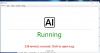
Hi,
I've been going through the entire thread and I can't seem to find a real solution to my issue. I hope this thread is the right place to post. I have deepstack and everything running successfully, but for whatever reason it's failing to process any images. I see in the Deepstack log receiving the images (post /v1/vision/detection) from AI Tool, but AI tool just pukes. Are there other logs for Deepstack, I can't seem to find any other than the window that opens?
[22.08.2019, 12:49:21]: Starting analysis of C:\BlueIris\deepstack/AI-DWY.20190822_124920633.jpg
[22.08.2019, 12:49:21]: 1. uploading image to DeepQuestAI Server ...
[22.08.2019, 12:49:21]: 2. Waiting for results ...
[22.08.2019, 12:49:21]: ERROR: Processing the image C:\BlueIris\deepstack/AI-DWY.20190822_124920633.jpg failed. Enabling 'Log everything' might give more information.
I've tried reinstalling Deepstack, I tried moving the deepstack service to another machine. Nothing seems to be working. Windows eventlogs don't contain any messages related to deepstack or AI Tool. AI tool is running as admin. History and events are both blank.
Is there something I'm missing? help getting this resolved would be wonderful.
Thank you in advance
View attachment 46299
Hi,
I've been going through the entire thread and I can't seem to find a real solution to my issue. I hope this thread is the right place to post. I have deepstack and everything running successfully, but for whatever reason it's failing to process any images. I see in the Deepstack log receiving the images (post /v1/vision/detection) from AI Tool, but AI tool just pukes. Are there other logs for Deepstack, I can't seem to find any other than the window that opens?
[22.08.2019, 12:49:21]: Starting analysis of C:\BlueIris\deepstack/AI-DWY.20190822_124920633.jpg
[22.08.2019, 12:49:21]: 1. uploading image to DeepQuestAI Server ...
[22.08.2019, 12:49:21]: 2. Waiting for results ...
[22.08.2019, 12:49:21]: ERROR: Processing the image C:\BlueIris\deepstack/AI-DWY.20190822_124920633.jpg failed. Enabling 'Log everything' might give more information.
I've tried reinstalling Deepstack, I tried moving the deepstack service to another machine. Nothing seems to be working. Windows eventlogs don't contain any messages related to deepstack or AI Tool. AI tool is running as admin. History and events are both blank.
Is there something I'm missing? help getting this resolved would be wonderful.
Thank you in advance
View attachment 46299
IIRC you are supposed to use 81I use localhost:80
IIRC you are supposed to use 81
From the install for Deepstack
1. Install DeepQuestAI
DeepQuestAI recently released a Windows installer, so we no longer need the complicated Docker installation. If have the Docker version running, you should uninstall it before.
1.1 Although free, DeepQuestAI needs an API key, so we have to register an account. Create an account at Sign Up, choose the free plan (that is sufficient for our use), go to the portal (Dashboard), click 'Install DeepStack', select 'Windows' and download the installer. While downloading, you can return to the dashboard and copy your API key. Notice that on the Dashboard it says 'Expires: Unlimited'.
1.2 As soon as DeepQuestAI is installed, start DeepQuestAI(from now on I'll call it DQAI) , hit 'Start Server', input your API-Key, select the 'Detection API' and change the Port from 80 (Blue Iris needs this Port for UI3) to p.e. 81. Finally click 'Start Now'.
1.2 You will merely need it, but the web interface of DQAI is now accessible by opening "localhost:81" with your web browser. Other devices on your network can access the interface using your Blue Iris IP and Port 81, so p.e. "192.168.178.2:81". Notice that the web interface now gives an expiry date (2 years). I don't know if the API expires or or not, but getting a new API key every 2 years isn't a great problem imho.
Now the actual software that analyzes the images is already running.
L8tr
d
This likely isn't helpful but just in case... I use the Windows Docker version of DeepStack (so it can auto-start on my Windows server) and I had a similar issue because I got hung up on the "DeepStack URL" setting because I was adding "http://" and it needs to be just the ip address (192.168.99.100).
Yes DeepStack does load. I really appreciate the help. This is a great forum
L8tr
d
[GIN] 2019/08/22 - 12:25:13 | 200 | 1.888621888s | 192.168.XXX.YYY | POST /v1/vision/detection
[GIN] 2019/08/22 - 12:26:05 | 200 | 1.555230341s | 192.168.XXX.YYY | POST /v1/vision/detection
[GIN] 2019/08/22 - 12:26:13 | 200 | 1.505777399s | 192.168.XXX.YYY | POST /v1/vision/detection
[GIN] 2019/08/22 - 12:31:45 | 200 | 2.461283118s | 192.168.XXX.YYY | POST /v1/vision/detection
[GIN] 2019/08/22 - 12:31:50 | 200 | 2.764808968s | 192.168.XXX.YYY | POST /v1/vision/detection
[GIN] 2019/08/22 - 12:31:53 | 200 | 1.553019084s | 192.168.XXX.YYY | POST /v1/vision/detection