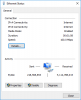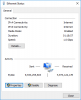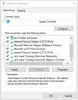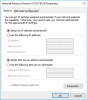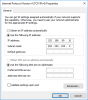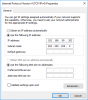Sounds like a plan. As a reminder, disable WiFi temporarily and close all other programs while testing. You don't need Windows updates or any other application crunching on something in the background. I don't know if you run any antivirus or other "security software" but I'd disable those too while testing just to know they're not a factor in any way.
Good call working in the garage to start. There's enough neighbors around the world worried about the sanity of certain IPCT members, what with them wandering around their yards and driveways at all hours...

OK, strange and interesting results...maybe it's not my cables after all...
For these tests, the older Sony laptop is running as the iperf server and the newer Dell laptop is running as client. I'm using the -b 0 command to do the test using unlimited target bandwidth.
So first test was using a premade CAT6 cable. Results:
[ 5] local 192.168.0.57 port 51926 connected to 192.168.0.58 port 5201
[ ID] Interval Transfer Bandwidth Total Datagrams
[ 5] 0.00-1.00 sec 72.1 MBytes 603 Mbits/sec 9230
[ 5] 1.00-2.00 sec 54.9 MBytes 462 Mbits/sec 7030
[ 5] 2.00-3.00 sec 64.2 MBytes 538 Mbits/sec 8220
[ 5] 3.00-4.00 sec 85.3 MBytes 716 Mbits/sec 10920
[ 5] 4.00-5.00 sec 85.3 MBytes 716 Mbits/sec 10920
[ 5] 5.00-6.00 sec 85.8 MBytes 719 Mbits/sec 10980
[ 5] 6.00-7.00 sec 86.3 MBytes 725 Mbits/sec 11050
[ 5] 7.00-8.00 sec 85.8 MBytes 720 Mbits/sec 10980
[ 5] 8.00-9.00 sec 74.3 MBytes 623 Mbits/sec 9510
[ 5] 9.00-10.00 sec 84.8 MBytes 711 Mbits/sec 10850
- - - - - - - - - - - - - - - - - - - - - - - - -
[ ID] Interval Transfer Bandwidth Jitter Lost/Total Datagrams
[ 5] 0.00-10.00 sec 779 MBytes 653 Mbits/sec 0.075 ms 441/99690 (0.44%)
[ 5] Sent 99690 datagrams
Looks pretty good as expected.
Next test with my newly crimped cable:
[ 5] local 192.168.0.57 port 63276 connected to 192.168.0.58 port 5201
[ ID] Interval Transfer Bandwidth Total Datagrams
[ 5] 0.00-1.00 sec 84.5 MBytes 708 Mbits/sec 10810
[ 5] 1.00-2.00 sec 87.9 MBytes 736 Mbits/sec 11250
[ 5] 2.00-3.00 sec 89.7 MBytes 753 Mbits/sec 11480
[ 5] 3.00-4.00 sec 89.0 MBytes 746 Mbits/sec 11390
[ 5] 4.00-5.00 sec 89.7 MBytes 753 Mbits/sec 11480
[ 5] 5.00-6.00 sec 89.7 MBytes 752 Mbits/sec 11480
[ 5] 6.00-7.00 sec 89.8 MBytes 753 Mbits/sec 11490
[ 5] 7.00-8.00 sec 90.5 MBytes 758 Mbits/sec 11580
[ 5] 8.00-9.00 sec 90.6 MBytes 760 Mbits/sec 11600
[ 5] 9.00-10.00 sec 89.5 MBytes 752 Mbits/sec 11460
- - - - - - - - - - - - - - - - - - - - - - - - -
[ ID] Interval Transfer Bandwidth Jitter Lost/Total Datagrams
[ 5] 0.00-10.00 sec 891 MBytes 747 Mbits/sec 0.073 ms 5507/114020 (4.8%)
[ 5] Sent 114020 datagrams
Quite a lot more packet loss than the machine-terminated cable so I'm thinking definitely an issue with my cable or
crimping or something else.
I thought I'd repeat the test on my cable a few times so the second time I got a similar amount of packet loss as the first but the third time I got quite a significant amount of loss:
[ 5] local 192.168.0.57 port 50180 connected to 192.168.0.58 port 5201
[ ID] Interval Transfer Bandwidth Total Datagrams
[ 5] 0.00-1.00 sec 87.1 MBytes 731 Mbits/sec 11150
[ 5] 1.00-2.00 sec 92.3 MBytes 775 Mbits/sec 11820
[ 5] 2.00-3.00 sec 92.3 MBytes 774 Mbits/sec 11810
[ 5] 3.00-4.00 sec 92.5 MBytes 775 Mbits/sec 11840
[ 5] 4.00-5.00 sec 92.2 MBytes 773 Mbits/sec 11800
[ 5] 5.00-6.00 sec 90.6 MBytes 761 Mbits/sec 11600
[ 5] 6.00-7.00 sec 89.4 MBytes 749 Mbits/sec 11440
[ 5] 7.00-8.00 sec 90.1 MBytes 756 Mbits/sec 11530
[ 5] 8.00-9.00 sec 89.7 MBytes 752 Mbits/sec 11480
[ 5] 9.00-10.00 sec 90.2 MBytes 756 Mbits/sec 11540
- - - - - - - - - - - - - - - - - - - - - - - - -
[ ID] Interval Transfer Bandwidth Jitter Lost/Total Datagrams
[ 5] 0.00-10.00 sec 906 MBytes 760 Mbits/sec 0.084 ms 61041/116010 (53%)
[ 5] Sent 116010 datagrams
So I'm wondering what's changed given all I've done is re-run the test a few times. So I decided to plug the machine-terminated CAT6 back in and re-run the tests. Lo and behold I start seeing heavy packet losses even with that cable! For example:
[ 4] local 192.168.0.57 port 61626 connected to 192.168.0.58 port 5201
[ ID] Interval Transfer Bandwidth Total Datagrams
[ 4] 0.00-1.00 sec 87.0 MBytes 730 Mbits/sec 11140
[ 4] 1.00-2.00 sec 88.0 MBytes 738 Mbits/sec 11270
[ 4] 2.00-3.00 sec 86.8 MBytes 728 Mbits/sec 11110
[ 4] 3.00-4.00 sec 88.3 MBytes 740 Mbits/sec 11300
[ 4] 4.00-5.00 sec 89.5 MBytes 750 Mbits/sec 11450
[ 4] 5.00-6.00 sec 90.5 MBytes 760 Mbits/sec 11590
[ 4] 6.00-7.00 sec 87.8 MBytes 737 Mbits/sec 11240
[ 4] 7.00-8.00 sec 89.8 MBytes 753 Mbits/sec 11500
[ 4] 8.00-9.00 sec 89.7 MBytes 753 Mbits/sec 11480
[ 4] 9.00-10.00 sec 89.1 MBytes 747 Mbits/sec 11400
- - - - - - - - - - - - - - - - - - - - - - - - -
[ ID] Interval Transfer Bandwidth Jitter Lost/Total Datagrams
[ 4] 0.00-10.00 sec 887 MBytes 744 Mbits/sec 0.078 ms 31158/113479 (27%)
[ 4] Sent 113479 datagrams
I re-ran the test a few times on the machine-terminated cable and I got similar or sometimes even worse packet loss, up to 40%.
So now I'm getting these dodgy results on a perfectly good machine-terminated CAT6 cable and I'm now suspecting one or both of the laptops and hardware within. More so the older Sony laptop because it's, well older, but at least I've got less reason to suspect my cables are the issue.
Not sure what you guys think is going on....?