Don't forward ports: VPN Primer for Noobs
Or that
Don't forward ports: VPN Primer for Noobs
Would anyone be able to demo the new iOS mobile app feature "Rich push notifications in GIF format" for BI that was released in v1.62.06 a few weeks ago? I don't have BI yet and would love to see how well this works. I'm curious if it's similar to how this feature works:
A big thank-you in advance!
By the way, @Dasstrum great, super helpful videos!
Will do! Sorry for hijacking! Thanks!Perhaps start a new thread for that
That'd be awesome! I'm curious if the GIF can give you an idea of what triggered the alert without having to launch into the app.Wait, just looked at patch notes and it is for android... hmmm might need to do a video on this then!
that would be awesomeWait, just looked at patch notes and it is for android... hmmm might need to do a video on this then!
Hopefully this video doesn't create more questions than it answers lol
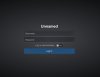
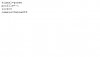
Trying to figure this out, when I click "Test", PTZ camera does not move and a box pops up stating "received xxxxxx bytes".
When I paste the command in Chrome the UI login comes up, if I login then the camera moves.
Command entered in Chrome: 192.168.1.7:81/admin?camera=PTZ&preset=11&user=xxxx&pw=xxxx
View attachment 36612
After login this appears and the camera moves.
View attachment 36613
I have two users, local_console and Admin, both administrator accounts. Does this create a conflict?Make sure the account your using is an administrator account
So this is what I've done.Are you using the correct camera "shortname"? In the screenshot it says DahuaPTZ and in the command you only put PTZ
Trying to figure this out, when I click "Test", PTZ camera does not move and a box pops up stating "received xxxxxx bytes".
When I paste the command in Chrome the UI login comes up, if I login then the camera moves.
Command entered in Chrome: 192.168.1.7:81/admin?camera=PTZ&preset=11&user=xxxx&pw=xxxx
View attachment 36612
After login this appears and the camera moves.
View attachment 36613
I was struggling with the same issue when I was trying to change profiles via URL command. I ended up going into Blue Iris Settings > Web Server > Advanced (bottom of web server tab). Then I unchecked "Use Secure Session Keys and Login Page". The URL command works and the only difference I see when using UI3 is that a login pop-up appears instead of the login screen.
I found this through trial and error after playing with several settings, I *think* this was the one setting that made it work, but it could be a combination of something else I also did.
