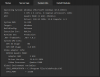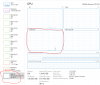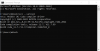@MikeLud1 asked me to post this observation…
Since installing BI v 5.6.9.8 & CP.AI v2.07 late last week, I have experienced at least 2 memory leaks that are different in behavior than any I've seen before. Screenshot below. The blue points are the used RAM; they are measured every 6 minutes. The red points are after the
Blue Iris service restarts (manually, or via a PC reboot)
The behavioral differences from previous memleak events are these:
1. The RAM increases between subsequent measurements are smaller (~50 MB vs ~200 MB).
2. Blue Iris is displaying issues when the RAM usage is no where close to exhausting the system RAM (16GB on my PC).
The Blue Iris issues I’m noticing are these:
1. The web server becomes inaccessible (this is what I’ve noticed first)
2. The alert list is blank when I open the Blue Iris app on the PC.
Digging further, I’ve also noticed that Blue Iris and CAP.AI services still have the status ‘Running’.
The Blue Iris app was not open on the PC when these memleak events happened (I use a script that automatically closes Blue Iris app when my machine is idle for more than 30 minutes -
post).
Also, my script for auto-detecting memleaks (
post) failed to trigger on the events below because it was tuned to trigger on 180 MB deltas for 3 successive RAM measurements. I’ve since adjusted to this 50 MB.
View attachment 153652