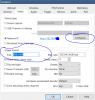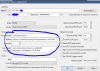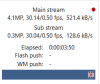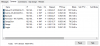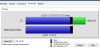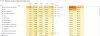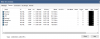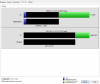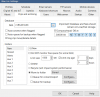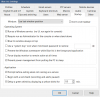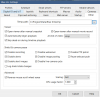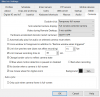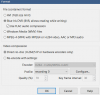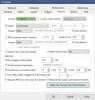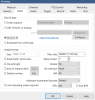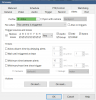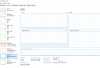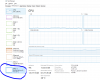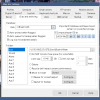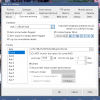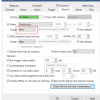So uninstalled Deepstack AI thinking maybe that was causing an issue, but ever since I added 2 additional cameras to my Dell 3620 Precision tower (i7-6600 with 32GB of RAM), as soon as I launch BI the CPU jumps to 100%, then stays from 95% to 100%.
Any ideas why that would happen? I'm only at 3 cameras in total, all with continuous recording.
Any ideas why that would happen? I'm only at 3 cameras in total, all with continuous recording.