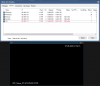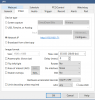290W isn't a large supply. You've added in a graphics card - note most manufacturer supplied systems have power requirements very carefully calculated and the PSU's matched almost exactly to the requirements with very little margin for extra to keep OEM costs down. Adding in an accessory graphics card after the fact will increase the power draw.
Using the NewEgg PSU calculator (many others out there, they all differ slightly in results), your system comes out at 360W assuming you have 4 hard drives & 1 SATA for storage. I also assumed 2 sticks of 8GB DDR4 (adding accessory hard drives for Blur Iris will also increase the power draw):
Choose Newegg's PSU calculator to simplify PC builds. The PC power supply calculator aids in component choice, making for an easier purchasing process.

www.newegg.com
If they system was problematic before the addition of the GPU, it's probably not the original cause, obviously, but if it is power related, it could make it worse.
I have noticed on older pc's (not CCTV / BI) that sometimes when they go slow they start to report high power usage. Sometimes checking the windows logs can show error messages relating to "power kernal" ie the CPU isn't getting enough power. In older systems this can be the PSU or Motherboard PSU caps wearing out and no longer supplying the CPU with enough power. Not saying it's necessarily the case here, just something to bear in mind in so far as if you can't solve it by other means, maybe a new PSU or if that doesn't cure it MB might be in order. Not quite sure how you could test PSU without swapping it out if you have another good one to test with.
Another thing to try is test windows for errors and resintall if necessary.
Run SFC in command promt. If you get unfixable errors, run DISM.exe to do furtehr checks. From these commands you can also resintall windows insitu with no loss of data / programs etc. My desktop system returned power kernal errors but these have cease since I reinstalled windows. That said, it still runs out of breath vs Video editing these days - new pc for me before long.