IAmATeaf
Known around here
I don’t bother to move things around on disks in the PC. I have set no age limit and have half of the cams set to record to 1 location and the rest to the other.
What are your AIxxxx cameras, CLONES ?For what ?
You are using two GPUs. In the task manager display the TOP CPU user is the BI service, as it is using GPU 0 (inlet) to decode the video. The other processes is using GPU 1 ( NVIDIA) , This is similar to my personal setup, I use the Intel GPU to process the video, and the NVIDIA as my display video card.
I am not familiar with ALPRD.
The limit decodeing is an interesting setting, there is a lot of different opinions on its use. If limit decoding is checked, then when you display a video CPU will jump. If limit decoding is unchecked then the video is processed as it is received. In certain cases the video needs to be decoded to do motion processing. I have limit decoding check on cameras that do not do motion processing, and unchecked on cameras with motion processing. If you have your video up on a monitor all the time I would leave it unchecked.
In recent releases a new feature has been added to BI, the use of sub-streams to do motion processing. There is less data in a substream so it takes less CPU to process motion detection. The recording is still at a high quality. BUT as a new feature in BI it has some bugs. I prefer to let new features age before use, an old saying "you lead you bleed".
Read this post... I would never have thought about the power supply. Post #9
Lagging Video in BI
Hey, I have noticed that a few of my cameras internal timestamp is not matching the BI timestamp. If I log directly into the camera the timestamp is correct. If I compare that to BI the camera is about a minute behind. I have 2 cameras that are doing this, 1 - 8 MP and 1 - 5 MP camera. BI shows...ipcamtalk.com
No, your bitrates are not too high; 370kB/s = 2960Kb/s, 779kB/s = 6232Kb/s—pretty much as expected (wish Blue Iris would display them correctly in kilobits instead of kilobytes, which literally nobody uses for videostreams, bitrates or networking!). I would suggest looking into the new substreaming feature to lower your CPU usage. I know it's a new feature, but it's working great for me!Folks have also suggested my bit rates are way too high for my non LPR Cams.
Take another look at the post immediately before yours. All but one camera is 4 MP (2K), so undoubtedly 2688 × 1520.What resolution are you running?
Lets focus on the CPU utilization problem. What is your CPU I7-6700 ?
As an example I am running 13 cameras at 650 MP/S on a i7-4790 at 22% CPU load. There are also 10 clone cameras used to write backup data. Of the 13 cameras only 9 have simple motion detection. There are 1 5mp camera and the remainder are 2mp cameras.
Look at the Blue Iris Update Helper for a i7-6700 a t 1170 MP/SEC it is running at 55%. OR 1050 MP/SEC at 41%. The stats ca vary all over the place depending on the configuration and motion detection.
You show 450 MP/SEP in one of your screen shots. You shoul be at about 20-30% CPU load.
1) Please provide a screen shot of the IP cameras status. be sure to include the total MP/SEC at the bottom f the screen.
2) Provide a screen shot of windows task manager process tab sorted by memory (most at the top), Must contain, memory, disk, network, GPU, GPU engine columns
3) on the 8MP camera a screen shot of the camera video configuration from the camera (FPS, bit rate, iframe, encode method, bit rate type, maxbitrate...)
4) from BI the the 8MP camera
a) general tab
b) video tab,
c) the IP camera configuration tab
d) record tab
e) record format tab
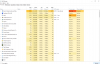
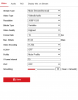
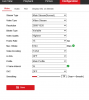
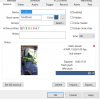
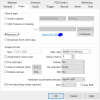
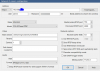
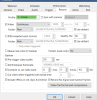
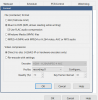
I know nothing about the configuration of the sub streams for motion detection.
I know nothing about the AI processing.
1) on your master camera in your clone set check the clone master on the general page.
2) on the clone camera make sure the clone master is unchecked.
3) On the clone camera uncheck the motion sensor, unless it is required for your additional processing.
4) on the clone camera check "limit decoding unless required" on the video tab, unless it is required unless it is required for your additional processing.
5) on the clone camera check hidden on the General tab (so it does not show on any displays) unless it is required for your additional processing.
6) I would reduce the frame rate on the second stream camera to match the frame rate on the main stream camera, (i do not use secondary streams at all)
7) increase the receive buffer (MB) size to between 15 to 20 on the Network IP camera configuration
On the Network IP camera configuration screen I have never changed the Main stream parameters.
===============================
side note
Private ip addresses. Local IP addresses. These addresses are NOT used by the internet. They are for your local home/business network.
10.0.0.0 to 10.255.255.255
172.16.0.0 to 172.31.255.255
192.168.0.0 to 192.168.255.255
there is no reason to redact local ip addresses when posting.
Read this post... I would never have thought about the power supply. Post #9
 www.newegg.com
www.newegg.com
