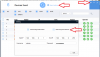Ms. Pink,
No problem. We understand. These are enterprise solutions without instructions. Enterprise hardware solutions assume you have some knowledge of the field you are galloping through. We all had to start somewhere. Most of us possess some IT/networking background. What you are trying to accomplish is actually easy, but so was Quantum Physics to Stephen Hawking. We realize it's frustrating to you right now, but just like changing your own brakes, it gets a lot easier once you've done it once or twice.
Start with what
@woolfman72 typed, and then go from there. You have to walk before you run. Without any IT/networking background, it's going to take a bit to understand what you are trying to do, on a bunch of levels (IT/Networking/IP Cams/NVR's). As I stated, it's as easy as the Lorex system. All the systems out there are pretty much all the same, no matter the brand you choose.
Hang in there, persevere and you will win. The cams you bought are probably the best solution out there, value and feature wise, and have been for a long time. You DO NOT need to return them. They work just fine and are just configured incorrectly. They can easily be returned to factory settings, and you will be able to start again, in the correct order, and be successful. If you choose to throw in the towel, I know you can sell them for what you paid inside of 10 minutes here, or any venue of your choice.
Respectfully,
SD