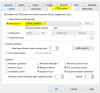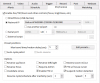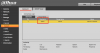Slicknashville
n3wb
- Jan 16, 2018
- 24
- 4
OK, so i have this camera installed and I can use the Dahua app to adjust the zoom but about 20 pages back in this forum it was said that Blue Iris can also adjust the zoom......I know this is not a PTZ, but if Blue Iris can, I'd like it set up properly so that it will.....
What setting do I have wrong if everything appears to be working correctly except the zoom feature?
I'm still a Newb, but have been reading this forum for hours now and did searches...... just need a wee bit of guidance....
What setting do I have wrong if everything appears to be working correctly except the zoom feature?
I'm still a Newb, but have been reading this forum for hours now and did searches...... just need a wee bit of guidance....