hi,
i'm new to blue iris and i tried the demo version to setup my first camera (RLC-820A latest firmware) following the Hook up video i have setup 2 stream in blue iris, 1 24/7 640x360@15fps recording and 1 AI motion detected 3840x2160@15fps. Both are setup direct to disk recording. In the live view i only watch the 640x360 feed and i get dropped frame, but i don't care about live view as nobody is watching it. What i care is the recording. both feed recorded are missing a lot of frame (i'm talking freezing from 2-15 sec) while the audio play fine the hole time on another desktop.
I tried recorded as BVR and MP4 no change. I tried registering the full version as some posted said that recording direct to disk as disable in the demo... no change.
Blue iris 5.3.9.9 x64
my server hardware:
CPU: Xeon W3550@3.07GHz
RAM: 12GB ddr3
OS:windows 10 pro
HDD (os): WD blue 320GB
HDD recording: WD red 4TB CMR
GPU:ATI FirePro 2260
my desktop temporary use as the blue iris server:
CPU: i5 3570k@3.6GHz
RAM: 32GB ddr3
HDD (os): WD blue 320GB
HDD recording: WD red 4TB CMR
GPU: GTX 680
wife's desktop (to download & playback file only using VLC)
i7 6700K
32GB ram
SSD
windows 10 pro
blue iris record to those path
database=320GB HDD
New=4TB HDD
Stored=4TB HDD
Alert=320GB HDD
the utilization of both system where:
CPU:1-5%
RAM:24%
HDD:0-1%
GPU:1-5%GTX 680 (i could not have the info the the firePro 2260)
i tried blue iris on both my server and my desktop, so it doesn't look like a hardware issue. When i delete 1 of the 2 feed the situation improve a lot, but not perfect. I though it was the camera struggling to send 2 feed, so i put the microSD card inside the Reolink RLC-820A to record in parellel both stream WHILE blue iris record both stream (at this point i deactivate motion detection for the 4k stream)... same result missing a hole lot of frame while audio play fine VS the microSD card doesn't miss any frame on both streams.
what i is configure wrong here as i doubt it's hardware if i look at the utilization. if you need a screenshot or something else don't hesitate. i hope that it's fixable otherwise blue iris would be useless...
i'm new to blue iris and i tried the demo version to setup my first camera (RLC-820A latest firmware) following the Hook up video i have setup 2 stream in blue iris, 1 24/7 640x360@15fps recording and 1 AI motion detected 3840x2160@15fps. Both are setup direct to disk recording. In the live view i only watch the 640x360 feed and i get dropped frame, but i don't care about live view as nobody is watching it. What i care is the recording. both feed recorded are missing a lot of frame (i'm talking freezing from 2-15 sec) while the audio play fine the hole time on another desktop.
I tried recorded as BVR and MP4 no change. I tried registering the full version as some posted said that recording direct to disk as disable in the demo... no change.
Blue iris 5.3.9.9 x64
my server hardware:
CPU: Xeon W3550@3.07GHz
RAM: 12GB ddr3
OS:windows 10 pro
HDD (os): WD blue 320GB
HDD recording: WD red 4TB CMR
GPU:ATI FirePro 2260
my desktop temporary use as the blue iris server:
CPU: i5 3570k@3.6GHz
RAM: 32GB ddr3
HDD (os): WD blue 320GB
HDD recording: WD red 4TB CMR
GPU: GTX 680
wife's desktop (to download & playback file only using VLC)
i7 6700K
32GB ram
SSD
windows 10 pro
blue iris record to those path
database=320GB HDD
New=4TB HDD
Stored=4TB HDD
Alert=320GB HDD
the utilization of both system where:
CPU:1-5%
RAM:24%
HDD:0-1%
GPU:1-5%GTX 680 (i could not have the info the the firePro 2260)
i tried blue iris on both my server and my desktop, so it doesn't look like a hardware issue. When i delete 1 of the 2 feed the situation improve a lot, but not perfect. I though it was the camera struggling to send 2 feed, so i put the microSD card inside the Reolink RLC-820A to record in parellel both stream WHILE blue iris record both stream (at this point i deactivate motion detection for the 4k stream)... same result missing a hole lot of frame while audio play fine VS the microSD card doesn't miss any frame on both streams.
what i is configure wrong here as i doubt it's hardware if i look at the utilization. if you need a screenshot or something else don't hesitate. i hope that it's fixable otherwise blue iris would be useless...

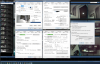
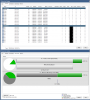
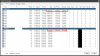
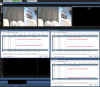
 , it's a big investment and i don't want to be stuck in this situation as the clock is going down.
, it's a big investment and i don't want to be stuck in this situation as the clock is going down.