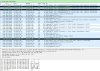Ok, in addition to what I noted above..
I added a dumb switch between the NVR and PC. No change in behavior.. the screens looked & behaved exactly like when the PC and NVR were directly connected.
I also noticed some more details around the custom-x bin file failing to transmit.
Attached is a picture of it. as you can see, the ID text file ahead of it, and the failed.txt file after it transmit fine. Something about the custom-x bin file is problematic?
I added a dumb switch between the NVR and PC. No change in behavior.. the screens looked & behaved exactly like when the PC and NVR were directly connected.
I also noticed some more details around the custom-x bin file failing to transmit.
Attached is a picture of it. as you can see, the ID text file ahead of it, and the failed.txt file after it transmit fine. Something about the custom-x bin file is problematic?