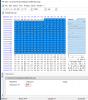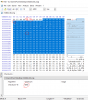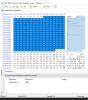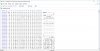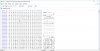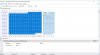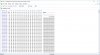Iemand91
Getting comfortable
I have a DS-2CD2132F-IWS with firmware V5.2.5 build 141201, Multi-language.
Serial number is DS-2CD2132F-IWS20150312CCCH*********.
According to the info I've found; this camera should be able to use this hack and upgrade to all current and future updates right?
This topic pops up from time to time and the prospect of being able to upgrade the firmware is a huge attraction.
However; the instructions are not clear enough for me to do it safely (I don't want to end up with a brick)
The start is pretty understandable, but it starts to confuse me from here:
I'll gues I'll keep following this thread and reading this instructions a couple of times until I do understand it.
(English isn't my native language, so that complicates the whole thing a bit)
Serial number is DS-2CD2132F-IWS20150312CCCH*********.
According to the info I've found; this camera should be able to use this hack and upgrade to all current and future updates right?
This topic pops up from time to time and the prospect of being able to upgrade the firmware is a huge attraction.
However; the instructions are not clear enough for me to do it safely (I don't want to end up with a brick)
The start is pretty understandable, but it starts to confuse me from here:
This YouTube video from this thread makes it much more understandable, but still.0x64 and 0x65 devType bytes set to the value from your prtHardInfo command, for example 0x9807 (ie 0798 for the correct byte order) for the DS-2CD2232-I5
0x04 and 0x05 Checksum-16 bytes Set to the Checksum-16 value as calculated by HxD for the 0xF4 bytes starting from location 0x09 remembering the correct byte order, 0x04 is the least significant byte.
I'll gues I'll keep following this thread and reading this instructions a couple of times until I do understand it.
(English isn't my native language, so that complicates the whole thing a bit)