New RCA HSDB2A 3MP Doorbell IP Camera
- Thread starter fleece
- Start date
You are using an out of date browser. It may not display this or other websites correctly.
You should upgrade or use an alternative browser.
You should upgrade or use an alternative browser.
Hi. New here. I have the EzViz DB1 and have successfully converted it to Hikvision firmware per the instructions on here (thanks). I have a couple of issues. 1) If the power goes off for more than a few minutes the it goes back to Softap instead of EzViz and I have to reconnect laptop to Softap etc. Can I stop this? 2) The DB1 is all connected and recording to my Hikvision NVR but I cannot get it to email me the PIR events. I see them in HikConnect but don’t get event emails. My old Hikvision doorbell had normal events and did email. Any help appreciated. Thanks
brad_g
Getting the hang of it
Hum. I am a little confused by your post. If you load Hik FW on an EZVIZ doorbell, then the SSID of the doorbell changes to softap. This is normal behavior. But you say "I have to reconnect laptop to Softap". Correct - you connect to softap_. What do you believe is incorrect about this behaviour?Hi. New here. I have the EzViz DB1 and have successfully converted it to Hikvision firmware per the instructions on here (thanks). I have a couple of issues. 1) If the power goes off for more than a few minutes the it goes back to Softap instead of EzViz and I have to reconnect laptop to Softap etc. Can I stop this?
In the 101 instructions to load Hikvision firmware you have to change Softap to EzViz Wi-fi SSD then use Hik-Connect to connect the doorbell. It works but reverts back to Softap after power is off for a few minutes so I have to start againHum. I am a little confused by your post. If you load Hik FW on an EZVIZ doorbell, then the SSID of the doorbell changes to softap. This is normal behavior. But you say "I have to reconnect laptop to Softap". Correct - you connect to softap_. What do you believe is incorrect about this behaviour?
Happy Father's Day to you, too!Happy Father's Day All
alexdelprete
Getting comfortable
In the 101 instructions to load Hikvision firmware you have to change Softap to EzViz Wi-fi SSD then use Hik-Connect to connect the doorbell. It works but reverts back to Softap after power is off for a few minutes so I have to start again
Once you configure the camera, you join it to the wlan, the change to EZVIZ_ is just to let the wizard complete its thing like it was a brand new ezviz db1.
alexdelprete
Getting comfortable
Just noticed that my DB and 2 other test Hikvision boards are showing activated now in the Batch Configuration program.
I removed them from the EzViz Windows application a few months back.
Just an observation here using the Hikvision Batch Configuration program.
RTSP, ONVIF and JPG captures and event recordings to SD card are fine.
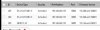
On a lark tried to add the Doorbell camera back to the EZViz app. It sees the camera and asks for a password and tried using current two admin password and it doesn't work. Tried the default passwords and those also did not work.
I removed them from the EzViz Windows application a few months back.
Just an observation here using the Hikvision Batch Configuration program.
RTSP, ONVIF and JPG captures and event recordings to SD card are fine.
On a lark tried to add the Doorbell camera back to the EZViz app. It sees the camera and asks for a password and tried using current two admin password and it doesn't work. Tried the default passwords and those also did not work.
brad_g
Getting the hang of it
I am now in my office so I can type a more detailed message. Perhaps something is a little confusing in the 101 (we should fix that). This is roughly what should happen when you have an EZViz DB and put HikVision FW on it.In the 101 instructions to load Hikvision firmware you have to change Softap to EzViz Wi-fi SSD then use Hik-Connect to connect the doorbell. It works but reverts back to Softap after power is off for a few minutes so I have to start again
- When you first unpack the doorbell, it will have an SSID of EZVIZ_[doorbellidentifier]. You will connect to that SSID with your computer.
- You use something like the Batch Configuration tool from HikVision to load the HikVision FW file onto the doorbell
- Hard-reboot the doorbell. When it comes back, it will have an SSID of softap_[doobellidentifier]
- Reconnect to the doorbell with your computer using the softapp_ SSID
- Using Batch Configuration, go to the WiFi section and select the SSID of your home WiFi network. When you save that change, the doorbell reboots.
- When the doorbell reboots, the softap_ SSID is gone and the doorbell should announce that it successfully connected to your network
alexdelprete
Getting comfortable
I am now in my office so I can type a more detailed message. Perhaps something is a little confusing in the 101 (we should fix that). This is roughly what should happen when you have an EZViz DB and put HikVision FW on it.
There is more to it, such as configuring the doorbell using the HikConnect app, getting rid of the logo burned into the video, selecting the chime mode, etc. But for now, I wanted to explain a little more about how the SSIDs work to be sure we are on the same page.
- When you first unpack the doorbell, it will have an SSID of EZVIZ_[doorbellidentifier]. You will connect to that SSID with your computer.
- You use something like the Batch Configuration tool from HikVision to load the HikVision FW file onto the doorbell
- Hard-reboot the doorbell. When it comes back, it will have an SSID of softap_[doobellidentifier]
- Reconnect to the doorbell with your computer using the softapp_ SSID
- Using Batch Configuration, go to the WiFi section and select the SSID of your home WiFi network. When you save that change, the doorbell reboots.
- When the doorbell reboots, the softap_ SSID is gone and the doorbell should announce that it successfully connected to your network
I wrote a quick guide on fw upgrades.
I am now in my office so I can type a more detailed message. Perhaps something is a little confusing in the 101 (we should fix that). This is roughly what should happen when you have an EZViz DB and put HikVision FW on it.
There is more to it, such as configuring the doorbell using the HikConnect app, getting rid of the logo burned into the video, selecting the chime mode, etc. But for now, I wanted to explain a little more about how the SSIDs work to be sure we are on the same page.
- When you first unpack the doorbell, it will have an SSID of EZVIZ_[doorbellidentifier]. You will connect to that SSID with your computer.
- You use something like the Batch Configuration tool from HikVision to load the HikVision FW file onto the doorbell
- Hard-reboot the doorbell. When it comes back, it will have an SSID of softap_[doobellidentifier]
- Reconnect to the doorbell with your computer using the softapp_ SSID
- Using Batch Configuration, go to the WiFi section and select the SSID of your home WiFi network. When you save that change, the doorbell reboots.
- When the doorbell reboots, the softap_ SSID is gone and the doorbell should announce that it successfully connected to your network
Forgive the stupid question here, but why are you all changing from one company's firmware to another's?
Understood. I have done all that and followed the the 101 guide and the Hikvision firmware guide. My DB1 is now on Hikvision firmware but will not reconnect to my network if I power it down and up again. The above instructions seem slightly different to the firmware change guide. In the guide it said change the Softap SSD to EZVIZ SSD. In the above you seem to indicate that I change Softap SSD to my own wifi SSD. Which is correct? I can get it all working with the Hikconnect and my Hikvision NVR but my problem is that when the power is turned off and then back on again, the DB1 goes back to Softap SSD and the DB1 no longer connects to my wifi so I have to use the batch configuration again to put it back to EZVIZ SSD and reset up via Hikconnect. FYI I have to change the SSD to EZVIZ and the password to EZVIZ or it will not setup via Hikconnect. Something is not saving correctly or am I doing something wrong?I am now in my office so I can type a more detailed message. Perhaps something is a little confusing in the 101 (we should fix that). This is roughly what should happen when you have an EZViz DB and put HikVision FW on it.
There is more to it, such as configuring the doorbell using the HikConnect app, getting rid of the logo burned into the video, selecting the chime mode, etc. But for now, I wanted to explain a little more about how the SSIDs work to be sure we are on the same page.
- When you first unpack the doorbell, it will have an SSID of EZVIZ_[doorbellidentifier]. You will connect to that SSID with your computer.
- You use something like the Batch Configuration tool from HikVision to load the HikVision FW file onto the doorbell
- Hard-reboot the doorbell. When it comes back, it will have an SSID of softap_[doobellidentifier]
- Reconnect to the doorbell with your computer using the softapp_ SSID
- Using Batch Configuration, go to the WiFi section and select the SSID of your home WiFi network. When you save that change, the doorbell reboots.
- When the doorbell reboots, the softap_ SSID is gone and the doorbell should announce that it successfully connected to your network
andycots
Getting the hang of it
Forgive the stupid question here, but why are you all changing from one company's firmware to another's?
Because some of the other firmware’s have onvif support, so for example when someone gets picked up by the cameras pir, it can tell BI, then BI will send me a notification with a 10sec gif so I can see who is snooping around or at the door, and BI will do that by the time you have read this.
Because some of the other firmware’s have onvif support, so for example when someone gets picked up by the cameras pir, it can tell BI, then BI will send me a notification with a 10sec gif so I can see who is snooping around or at the door, and BI will do that by the time you have read this.
Ahhh I see. So, you can buy a camera with one set of features, then install another company's FW and essentially unlock all these other features that you didn't have originally? I like it!
Last edited:
The Video Doorbell is the same hardware made by Hikvision.
The vendors:
RCA (HSDB2A), EZVIZ (DB1), LAVIEW (LV-PDB1630-U), NELLY'S (NSC-DB2), LTS (LTH-7132-WIFI)
The non Hikvision vendors relabeled the doorbell cameras to use with their cloud apps such that the feature sets of the cloud apps are a bit different per selling vendor.
Hikvision starting selling the Hikvision (DS-HD1) last - recently. ....
Updating the firmware to another vendor's firmware can be hit or miss until it's feature set is tested by a user here on the forum.
The firmware is still not open to all of the features that the hardware can provide. The generic Hikvision camera boards that I am tinkering with include facial recognition.
The vendors:
RCA (HSDB2A), EZVIZ (DB1), LAVIEW (LV-PDB1630-U), NELLY'S (NSC-DB2), LTS (LTH-7132-WIFI)
The non Hikvision vendors relabeled the doorbell cameras to use with their cloud apps such that the feature sets of the cloud apps are a bit different per selling vendor.
Hikvision starting selling the Hikvision (DS-HD1) last - recently. ....
Updating the firmware to another vendor's firmware can be hit or miss until it's feature set is tested by a user here on the forum.
The firmware is still not open to all of the features that the hardware can provide. The generic Hikvision camera boards that I am tinkering with include facial recognition.
FortWStudent
n3wb
Hello everyone. I've read through the 101 and many other pages but I can't seem to get my mechanical chime to work with my ezviz db1. After replacing my transformer everything works except the chime. I even had an electrician verify my setup and he tested the power to be correct. My only assumption is that my nutone builder chime is not compatible. The compatible ones listed don't seem to be available here (Toronto, Canada). I was thinking of buying another mechanical chime from a local home Depot and hope it works. If anyone can suggest something for me to try please let me know.
I am now in my office so I can type a more detailed message. Perhaps something is a little confusing in the 101 (we should fix that). This is roughly what should happen when you have an EZViz DB and put HikVision FW on it.
There is more to it, such as configuring the doorbell using the HikConnect app, getting rid of the logo burned into the video, selecting the chime mode, etc. But for now, I wanted to explain a little more about how the SSIDs work to be sure we are on the same page.
- When you first unpack the doorbell, it will have an SSID of EZVIZ_[doorbellidentifier]. You will connect to that SSID with your computer.
- You use something like the Batch Configuration tool from HikVision to load the HikVision FW file onto the doorbell
- Hard-reboot the doorbell. When it comes back, it will have an SSID of softap_[doobellidentifier]
- Reconnect to the doorbell with your computer using the softapp_ SSID
- Using Batch Configuration, go to the WiFi section and select the SSID of your home WiFi network. When you save that change, the doorbell reboots.
- When the doorbell reboots, the softap_ SSID is gone and the doorbell should announce that it successfully connected to your network
I just noticed that when it's up and working, the SSD in Batch Configuration is my local Wifi so I think I now know how it works. Therefore my issue seems to be that when I turn off the power to the DB1 it loses my local wifi setings and goes back to Softap. How can I stop that happening? ThanksUnderstood. I have done all that and followed the the 101 guide and the Hikvision firmware guide. My DB1 is now on Hikvision firmware but will not reconnect to my network if I power it down and up again. The above instructions seem slightly different to the firmware change guide. In the guide it said change the Softap SSD to EZVIZ SSD. In the above you seem to indicate that I change Softap SSD to my own wifi SSD. Which is correct? I can get it all working with the Hikconnect and my Hikvision NVR but my problem is that when the power is turned off and then back on again, the DB1 goes back to Softap SSD and the DB1 no longer connects to my wifi so I have to use the batch configuration again to put it back to EZVIZ SSD and reset up via Hikconnect. FYI I have to change the SSD to EZVIZ and the password to EZVIZ or it will not setup via Hikconnect. Something is not saving correctly or am I doing something wrong?
One question, did you install the power kit?Hello everyone. I've read through the 101 and many other pages but I can't seem to get my mechanical chime to work with my ezviz db1. After replacing my transformer everything works except the chime. I even had an electrician verify my setup and he tested the power to be correct. My only assumption is that my nutone builder chime is not compatible. The compatible ones listed don't seem to be available here (Toronto, Canada). I was thinking of buying another mechanical chime from a local home Depot and hope it works. If anyone can suggest something for me to try please let me know.
